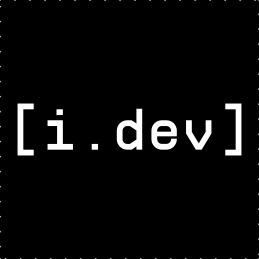diff options
Diffstat (limited to 'docs/CUSTOMIZATION.md')
| -rw-r--r-- | docs/CUSTOMIZATION.md | 401 |
1 files changed, 0 insertions, 401 deletions
diff --git a/docs/CUSTOMIZATION.md b/docs/CUSTOMIZATION.md deleted file mode 100644 index 22529be..0000000 --- a/docs/CUSTOMIZATION.md +++ /dev/null @@ -1,401 +0,0 @@ -# Customizing Your ReiLua Executable - -This guide explains how to customize the ReiLua executable with your own branding. - -## Overview - -You can customize: -- Executable name -- Window icon -- File properties (company name, version, description, etc.) -- Splash screen text and logos -- Loading screen appearance - -## Quick Customization Checklist - -- [ ] Change executable name in CMakeLists.txt -- [ ] Replace icon.ico with your game icon -- [ ] Edit resources.rc with your game information -- [ ] Customize splash screens in src/splash.c -- [ ] Replace logo images in logo/ folder -- [ ] Rebuild the project - -## 1. Changing the Executable Name - -The easiest customization - change "ReiLua.exe" to "YourGame.exe". - -### Steps - -1. Open `CMakeLists.txt` -2. Find line 6 (near the top): - ```cmake - project( ReiLua ) - ``` -3. Change to your game name: - ```cmake - project( MyAwesomeGame ) - ``` -4. Rebuild: - ```bash - cd build - cmake .. - cmake --build . --config Release - ``` - -Result: Executable is now named `MyAwesomeGame.exe` - -## 2. Adding a Custom Icon - -Replace the default icon with your game's icon. - -### Requirements - -- **Format**: .ico file (Windows icon format) -- **Recommended sizes**: 16x16, 32x32, 48x48, 256x256 -- **Tools**: Use online converters or tools like IcoFX, GIMP, or Photoshop - -### Steps - -1. Create or convert your image to .ico format -2. Replace `icon.ico` in the ReiLua root folder with your icon -3. Keep the same filename (`icon.ico`) or update `resources.rc`: - ```rc - IDI_ICON1 ICON "your_icon.ico" - ``` -4. Rebuild the project - -**Tip**: Many online tools can convert PNG to ICO: -- https://convertio.co/png-ico/ -- https://www.icoconverter.com/ - -## 3. Customizing Executable Properties - -When users right-click your .exe and select "Properties", they see file information. Customize this to show your game details. - -### Steps - -1. Open `resources.rc` -2. Find the `VERSIONINFO` section -3. Modify these values: - -```rc -1 VERSIONINFO -FILEVERSION 1,0,0,0 // Change version numbers -PRODUCTVERSION 1,0,0,0 // Change product version -FILEFLAGSMASK 0x3fL -FILEFLAGS 0x0L -FILEOS VOS_NT_WINDOWS32 -FILETYPE VFT_APP -FILESUBTYPE VFT2_UNKNOWN -BEGIN - BLOCK "StringFileInfo" - BEGIN - BLOCK "040904b0" - BEGIN - VALUE "CompanyName", "Your Studio Name" // Your company/studio - VALUE "FileDescription", "Your Game - An awesome game" // Game description - VALUE "FileVersion", "1.0.0.0" // File version string - VALUE "InternalName", "YourGame" // Internal name - VALUE "LegalCopyright", "Copyright (C) 2025 Your Name" // Copyright notice - VALUE "OriginalFilename", "YourGame.exe" // Original filename - VALUE "ProductName", "Your Game" // Product name - VALUE "ProductVersion", "1.0.0.0" // Product version string - END - END - BLOCK "VarFileInfo" - BEGIN - VALUE "Translation", 0x409, 1200 - END -END -``` - -### Common Values - -**FileVersion / ProductVersion Format**: Major, Minor, Patch, Build -- Example: `1,0,0,0` for version 1.0.0.0 -- Example: `2,3,1,5` for version 2.3.1.5 - -**CompanyName Examples**: -- "Your Studio Name" -- "Independent Developer" -- "Your Name Games" - -**FileDescription**: -- Short description users see in file properties -- Example: "Space Adventure Game" -- Example: "Puzzle Game with Physics" - -**LegalCopyright**: -- Standard format: "Copyright (C) Year Your Name" -- Example: "Copyright (C) 2025 Indie Studios" - -4. Rebuild the project - -## 4. Customizing Splash Screens - -Change the text and logos that appear when your game starts. - -### Changing Splash Screen Text - -1. Open `src/splash.c` -2. Find the splash drawing function (around line 150) -3. Change this line: - ```c - const char* text = "YOUR STUDIO NAME"; - ``` - -**Style Tips**: -- Use ALL CAPS for bold impact -- Keep it short (under 30 characters) -- Examples: "INDIE STUDIO GAMES", "MADE BY YOUR NAME", "GAME JAM 2025" - -### Changing Splash Screen Logos - -1. Create or find your logos: - - **Recommended size**: 256x256 pixels or smaller - - **Format**: PNG with transparency - - **Style**: Simple, recognizable logos work best - -2. Replace these files: - ``` - logo/raylib_logo.png → Your game logo - logo/reilua_logo.png → Your studio logo (or keep ReiLua logo as credit) - ``` - -3. Logo sizing: - - Logos are automatically scaled to max 200px - - They display side-by-side on second splash screen - - Maintain aspect ratio - -4. Rebuild the project - logos are automatically embedded - -### Changing Splash Screen Timing - -1. Open `src/splash.c` -2. Modify these constants at the top: - ```c - #define FADE_IN_TIME 0.8f // Seconds to fade in (default: 0.8) - #define DISPLAY_TIME 2.5f // Seconds fully visible (default: 2.5) - #define FADE_OUT_TIME 0.8f // Seconds to fade out (default: 0.8) - ``` - -**Recommendations**: -- Keep fade times between 0.5 - 1.5 seconds -- Display time between 1.5 - 3.5 seconds -- Total splash time ideally under 10 seconds - -### Changing Splash Screen Colors - -1. Open `src/splash.c` -2. Find color definitions: - ```c - // First splash screen background (Raylib red) - Color bgColor = (Color){ 230, 41, 55, 255 }; // Change these RGB values - - // Second splash screen background (Black) - Color bg = BLACK; // Change to any color - ``` - -**Color Examples**: -- White: `(Color){ 255, 255, 255, 255 }` -- Blue: `(Color){ 0, 120, 215, 255 }` -- Dark Gray: `(Color){ 32, 32, 32, 255 }` -- Your brand color: `(Color){ R, G, B, 255 }` - -## 5. Customizing the Loading Screen - -Change the appearance of the asset loading screen. - -### Steps - -1. Open `src/lua_core.c` -2. Find the `drawLoadingScreen()` function -3. Modify colors and style: - -```c -// Background color -Color bgColor = BLACK; // Change background - -// Text color -Color textColor = WHITE; // Change text color - -// Progress bar fill color -Color fillColor = WHITE; // Change bar fill - -// Border color -Color borderColor = WHITE; // Change borders -``` - -### Customizing Loading Text - -```c -// In drawLoadingScreen() function -const char* loadingText = "LOADING"; // Change to "LOADING GAME", etc. -``` - -### Changing Progress Bar Size - -```c -int barWidth = 200; // Default 200px, change as needed -int barHeight = 16; // Default 16px, change as needed -int borderThick = 2; // Border thickness -``` - -## 6. Complete Rebranding Example - -Here's a complete example of rebranding ReiLua as "Space Quest": - -### 1. CMakeLists.txt -```cmake -project( SpaceQuest ) -``` - -### 2. resources.rc -```rc -VALUE "CompanyName", "Cosmic Games Studio" -VALUE "FileDescription", "Space Quest - Explore the Galaxy" -VALUE "FileVersion", "1.0.0.0" -VALUE "InternalName", "SpaceQuest" -VALUE "LegalCopyright", "Copyright (C) 2025 Cosmic Games" -VALUE "OriginalFilename", "SpaceQuest.exe" -VALUE "ProductName", "Space Quest" -VALUE "ProductVersion", "1.0.0.0" -``` - -### 3. icon.ico -Replace with your space-themed icon - -### 4. src/splash.c -```c -const char* text = "COSMIC GAMES STUDIO"; -``` - -### 5. logo/ folder -``` -logo/raylib_logo.png → Your game logo (space ship, planet, etc.) -logo/reilua_logo.png → Studio logo (keep ReiLua logo for credit) -``` - -### 6. Build -```bash -cd build -cmake .. -cmake --build . --config Release -``` - -Result: `SpaceQuest.exe` with all your custom branding! - -## 7. Advanced: Removing ReiLua Branding - -If you want to completely remove ReiLua references: - -### Remove "Made with ReiLua" Logo - -1. Open `src/splash.c` -2. Find `drawMadeWithSplash()` function -3. Comment out or modify the function to only show your logo - -### Remove Second Splash Screen - -1. Open `src/main.c` -2. Find the splash screen loop -3. Modify to only call your custom splash - -**Note**: Please keep attribution to Raylib and ReiLua in your game's credits or about screen as a courtesy! - -## 8. Build and Test - -After making any customizations: - -```bash -# Clean build (recommended after customizations) -cd build -rm -rf * # Or: rmdir /s /q * on Windows -cmake .. -cmake --build . --config Release - -# Test with console -YourGame.exe --log - -# Test production mode -YourGame.exe -``` - -Verify: -- Executable has correct name -- Icon appears in file explorer -- Right-click → Properties shows correct info -- Splash screens display correctly -- Loading screen appears as expected - -## Checklist: Release-Ready Customization - -Before releasing your game: - -- [ ] Executable name matches your game -- [ ] Custom icon is recognizable at small sizes -- [ ] File properties are complete and accurate -- [ ] Splash screens show correct studio name -- [ ] Logos are high quality and appropriate size -- [ ] Loading screen matches your game's aesthetic -- [ ] Copyright and legal information is correct -- [ ] Version numbers are accurate -- [ ] Tested on target platforms -- [ ] Credits mention Raylib and ReiLua - -## Tips for Polish - -1. **Consistent Branding**: Use the same colors, fonts, and style across splash screens, loading screen, and in-game UI - -2. **Icon Quality**: Invest time in a good icon - it's the first thing users see - -3. **Version Management**: Update version numbers for each release - -4. **Legal Info**: Always include proper copyright and attribution - -5. **Test Everything**: Test your branded executable on a clean system - -6. **Keep Credits**: Mention Raylib and ReiLua in your game's credits screen - -## Troubleshooting - -Icon doesn't change: -- Ensure .ico file is valid -- Rebuild completely (clean build) -- Clear icon cache (Windows): Delete `IconCache.db` - -Properties don't update: -- Verify `resources.rc` syntax is correct -- Rebuild completely -- Check that resource compiler ran (check build output) - -Splash screens don't show changes: -- Rebuild with clean build -- Check `scripts/embed_logo.py` ran successfully -- Verify logo files exist in `logo/` folder - -Executable name unchanged: -- Check `CMakeLists.txt` project name -- Do a clean rebuild -- Verify cmake configuration step succeeded - -## Additional Resources - -### Icon Creation Tools -- **IcoFX**: Icon editor (paid) -- **GIMP**: Free, supports ICO export -- **Online**: convertio.co, icoconverter.com - -### Image Editing -- **GIMP**: Free, powerful image editor -- **Paint.NET**: Simple, free Windows editor -- **Photoshop**: Industry standard (paid) - -### Color Picking -- **ColorPicker**: Use system color picker -- **HTML Color Codes**: htmlcolorcodes.com -- **Adobe Color**: color.adobe.com - ---- - -Now your ReiLua executable is fully branded and ready to represent your game! |