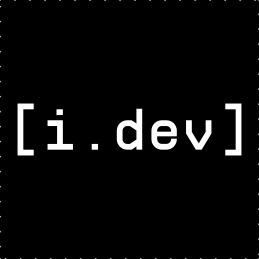1
2
3
4
5
6
7
8
9
10
11
12
13
14
15
16
17
18
19
20
21
22
23
24
25
26
27
28
29
30
31
32
33
34
35
36
37
38
39
40
41
42
43
44
45
46
47
48
49
50
51
52
53
54
55
56
57
58
59
60
61
62
63
64
65
66
67
68
69
70
71
72
73
74
75
76
77
78
79
80
81
82
83
84
85
86
87
88
89
90
91
92
93
94
95
96
97
98
99
100
101
102
103
104
105
106
107
108
109
110
111
112
113
114
115
116
117
118
119
120
121
122
123
124
125
126
127
128
129
130
131
132
133
134
135
136
137
138
139
140
141
142
143
144
145
146
147
148
149
150
151
152
153
154
155
156
157
158
159
160
161
162
163
164
165
166
167
168
169
170
171
172
173
174
175
176
177
178
179
180
181
182
183
184
185
186
187
188
189
190
191
192
193
194
195
196
197
198
199
200
201
202
203
204
205
206
207
208
209
210
211
212
213
214
215
216
217
218
219
220
221
222
223
224
225
226
227
228
229
230
231
232
233
234
235
236
237
238
239
240
241
242
243
244
245
246
247
248
249
250
251
252
253
254
255
256
257
258
259
260
261
262
263
264
265
266
267
268
269
270
271
272
273
274
275
276
277
278
279
280
281
282
283
284
285
286
287
288
289
290
291
292
293
294
295
296
297
298
299
300
301
302
303
304
305
306
307
308
309
310
311
312
313
314
315
316
317
318
319
320
321
322
323
324
325
326
327
328
329
330
331
332
333
334
335
336
337
338
339
340
341
342
343
344
345
346
347
348
349
350
351
352
353
354
355
356
357
358
359
360
361
362
363
364
365
366
367
368
369
370
371
372
373
374
375
376
377
378
379
380
381
382
383
384
385
386
387
388
389
390
391
392
393
394
395
396
397
398
399
400
401
|
# Customizing Your ReiLua Executable
This guide explains how to customize the ReiLua executable with your own branding.
## Overview
You can customize:
- Executable name
- Window icon
- File properties (company name, version, description, etc.)
- Splash screen text and logos
- Loading screen appearance
## Quick Customization Checklist
- [ ] Change executable name in CMakeLists.txt
- [ ] Replace icon.ico with your game icon
- [ ] Edit resources.rc with your game information
- [ ] Customize splash screens in src/splash.c
- [ ] Replace logo images in logo/ folder
- [ ] Rebuild the project
## 1. Changing the Executable Name
The easiest customization - change "ReiLua.exe" to "YourGame.exe".
### Steps
1. Open `CMakeLists.txt`
2. Find line 6 (near the top):
```cmake
project( ReiLua )
```
3. Change to your game name:
```cmake
project( MyAwesomeGame )
```
4. Rebuild:
```bash
cd build
cmake ..
cmake --build . --config Release
```
Result: Executable is now named `MyAwesomeGame.exe`
## 2. Adding a Custom Icon
Replace the default icon with your game's icon.
### Requirements
- **Format**: .ico file (Windows icon format)
- **Recommended sizes**: 16x16, 32x32, 48x48, 256x256
- **Tools**: Use online converters or tools like IcoFX, GIMP, or Photoshop
### Steps
1. Create or convert your image to .ico format
2. Replace `icon.ico` in the ReiLua root folder with your icon
3. Keep the same filename (`icon.ico`) or update `resources.rc`:
```rc
IDI_ICON1 ICON "your_icon.ico"
```
4. Rebuild the project
**Tip**: Many online tools can convert PNG to ICO:
- https://convertio.co/png-ico/
- https://www.icoconverter.com/
## 3. Customizing Executable Properties
When users right-click your .exe and select "Properties", they see file information. Customize this to show your game details.
### Steps
1. Open `resources.rc`
2. Find the `VERSIONINFO` section
3. Modify these values:
```rc
1 VERSIONINFO
FILEVERSION 1,0,0,0 // Change version numbers
PRODUCTVERSION 1,0,0,0 // Change product version
FILEFLAGSMASK 0x3fL
FILEFLAGS 0x0L
FILEOS VOS_NT_WINDOWS32
FILETYPE VFT_APP
FILESUBTYPE VFT2_UNKNOWN
BEGIN
BLOCK "StringFileInfo"
BEGIN
BLOCK "040904b0"
BEGIN
VALUE "CompanyName", "Your Studio Name" // Your company/studio
VALUE "FileDescription", "Your Game - An awesome game" // Game description
VALUE "FileVersion", "1.0.0.0" // File version string
VALUE "InternalName", "YourGame" // Internal name
VALUE "LegalCopyright", "Copyright (C) 2025 Your Name" // Copyright notice
VALUE "OriginalFilename", "YourGame.exe" // Original filename
VALUE "ProductName", "Your Game" // Product name
VALUE "ProductVersion", "1.0.0.0" // Product version string
END
END
BLOCK "VarFileInfo"
BEGIN
VALUE "Translation", 0x409, 1200
END
END
```
### Common Values
**FileVersion / ProductVersion Format**: Major, Minor, Patch, Build
- Example: `1,0,0,0` for version 1.0.0.0
- Example: `2,3,1,5` for version 2.3.1.5
**CompanyName Examples**:
- "Your Studio Name"
- "Independent Developer"
- "Your Name Games"
**FileDescription**:
- Short description users see in file properties
- Example: "Space Adventure Game"
- Example: "Puzzle Game with Physics"
**LegalCopyright**:
- Standard format: "Copyright (C) Year Your Name"
- Example: "Copyright (C) 2025 Indie Studios"
4. Rebuild the project
## 4. Customizing Splash Screens
Change the text and logos that appear when your game starts.
### Changing Splash Screen Text
1. Open `src/splash.c`
2. Find the splash drawing function (around line 150)
3. Change this line:
```c
const char* text = "YOUR STUDIO NAME";
```
**Style Tips**:
- Use ALL CAPS for bold impact
- Keep it short (under 30 characters)
- Examples: "INDIE STUDIO GAMES", "MADE BY YOUR NAME", "GAME JAM 2025"
### Changing Splash Screen Logos
1. Create or find your logos:
- **Recommended size**: 256x256 pixels or smaller
- **Format**: PNG with transparency
- **Style**: Simple, recognizable logos work best
2. Replace these files:
```
logo/raylib_logo.png → Your game logo
logo/reilua_logo.png → Your studio logo (or keep ReiLua logo as credit)
```
3. Logo sizing:
- Logos are automatically scaled to max 200px
- They display side-by-side on second splash screen
- Maintain aspect ratio
4. Rebuild the project - logos are automatically embedded
### Changing Splash Screen Timing
1. Open `src/splash.c`
2. Modify these constants at the top:
```c
#define FADE_IN_TIME 0.8f // Seconds to fade in (default: 0.8)
#define DISPLAY_TIME 2.5f // Seconds fully visible (default: 2.5)
#define FADE_OUT_TIME 0.8f // Seconds to fade out (default: 0.8)
```
**Recommendations**:
- Keep fade times between 0.5 - 1.5 seconds
- Display time between 1.5 - 3.5 seconds
- Total splash time ideally under 10 seconds
### Changing Splash Screen Colors
1. Open `src/splash.c`
2. Find color definitions:
```c
// First splash screen background (Raylib red)
Color bgColor = (Color){ 230, 41, 55, 255 }; // Change these RGB values
// Second splash screen background (Black)
Color bg = BLACK; // Change to any color
```
**Color Examples**:
- White: `(Color){ 255, 255, 255, 255 }`
- Blue: `(Color){ 0, 120, 215, 255 }`
- Dark Gray: `(Color){ 32, 32, 32, 255 }`
- Your brand color: `(Color){ R, G, B, 255 }`
## 5. Customizing the Loading Screen
Change the appearance of the asset loading screen.
### Steps
1. Open `src/lua_core.c`
2. Find the `drawLoadingScreen()` function
3. Modify colors and style:
```c
// Background color
Color bgColor = BLACK; // Change background
// Text color
Color textColor = WHITE; // Change text color
// Progress bar fill color
Color fillColor = WHITE; // Change bar fill
// Border color
Color borderColor = WHITE; // Change borders
```
### Customizing Loading Text
```c
// In drawLoadingScreen() function
const char* loadingText = "LOADING"; // Change to "LOADING GAME", etc.
```
### Changing Progress Bar Size
```c
int barWidth = 200; // Default 200px, change as needed
int barHeight = 16; // Default 16px, change as needed
int borderThick = 2; // Border thickness
```
## 6. Complete Rebranding Example
Here's a complete example of rebranding ReiLua as "Space Quest":
### 1. CMakeLists.txt
```cmake
project( SpaceQuest )
```
### 2. resources.rc
```rc
VALUE "CompanyName", "Cosmic Games Studio"
VALUE "FileDescription", "Space Quest - Explore the Galaxy"
VALUE "FileVersion", "1.0.0.0"
VALUE "InternalName", "SpaceQuest"
VALUE "LegalCopyright", "Copyright (C) 2025 Cosmic Games"
VALUE "OriginalFilename", "SpaceQuest.exe"
VALUE "ProductName", "Space Quest"
VALUE "ProductVersion", "1.0.0.0"
```
### 3. icon.ico
Replace with your space-themed icon
### 4. src/splash.c
```c
const char* text = "COSMIC GAMES STUDIO";
```
### 5. logo/ folder
```
logo/raylib_logo.png → Your game logo (space ship, planet, etc.)
logo/reilua_logo.png → Studio logo (keep ReiLua logo for credit)
```
### 6. Build
```bash
cd build
cmake ..
cmake --build . --config Release
```
Result: `SpaceQuest.exe` with all your custom branding!
## 7. Advanced: Removing ReiLua Branding
If you want to completely remove ReiLua references:
### Remove "Made with ReiLua" Logo
1. Open `src/splash.c`
2. Find `drawMadeWithSplash()` function
3. Comment out or modify the function to only show your logo
### Remove Second Splash Screen
1. Open `src/main.c`
2. Find the splash screen loop
3. Modify to only call your custom splash
**Note**: Please keep attribution to Raylib and ReiLua in your game's credits or about screen as a courtesy!
## 8. Build and Test
After making any customizations:
```bash
# Clean build (recommended after customizations)
cd build
rm -rf * # Or: rmdir /s /q * on Windows
cmake ..
cmake --build . --config Release
# Test with console
YourGame.exe --log
# Test production mode
YourGame.exe
```
Verify:
- ✅ Executable has correct name
- ✅ Icon appears in file explorer
- ✅ Right-click → Properties shows correct info
- ✅ Splash screens display correctly
- ✅ Loading screen appears as expected
## Checklist: Release-Ready Customization
Before releasing your game:
- [ ] Executable name matches your game
- [ ] Custom icon is recognizable at small sizes
- [ ] File properties are complete and accurate
- [ ] Splash screens show correct studio name
- [ ] Logos are high quality and appropriate size
- [ ] Loading screen matches your game's aesthetic
- [ ] Copyright and legal information is correct
- [ ] Version numbers are accurate
- [ ] Tested on target platforms
- [ ] Credits mention Raylib and ReiLua
## Tips for Polish
1. **Consistent Branding**: Use the same colors, fonts, and style across splash screens, loading screen, and in-game UI
2. **Icon Quality**: Invest time in a good icon - it's the first thing users see
3. **Version Management**: Update version numbers for each release
4. **Legal Info**: Always include proper copyright and attribution
5. **Test Everything**: Test your branded executable on a clean system
6. **Keep Credits**: Mention Raylib and ReiLua in your game's credits screen
## Troubleshooting
**Icon doesn't change:**
- Ensure .ico file is valid
- Rebuild completely (clean build)
- Clear icon cache (Windows): Delete `IconCache.db`
**Properties don't update:**
- Verify `resources.rc` syntax is correct
- Rebuild completely
- Check that resource compiler ran (check build output)
**Splash screens don't show changes:**
- Rebuild with clean build
- Check `scripts/embed_logo.py` ran successfully
- Verify logo files exist in `logo/` folder
**Executable name unchanged:**
- Check `CMakeLists.txt` project name
- Do a clean rebuild
- Verify cmake configuration step succeeded
## Additional Resources
### Icon Creation Tools
- **IcoFX**: Icon editor (paid)
- **GIMP**: Free, supports ICO export
- **Online**: convertio.co, icoconverter.com
### Image Editing
- **GIMP**: Free, powerful image editor
- **Paint.NET**: Simple, free Windows editor
- **Photoshop**: Industry standard (paid)
### Color Picking
- **ColorPicker**: Use system color picker
- **HTML Color Codes**: htmlcolorcodes.com
- **Adobe Color**: color.adobe.com
---
Now your ReiLua executable is fully branded and ready to represent your game!
|