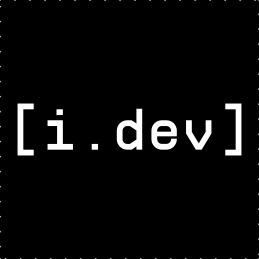1
2
3
4
5
6
7
8
9
10
11
12
13
14
15
16
17
18
19
20
21
22
23
24
25
26
27
28
29
30
31
32
33
34
35
36
37
38
39
40
41
42
43
44
45
46
47
48
49
50
51
52
53
54
55
56
57
58
59
60
61
62
63
64
65
66
67
68
69
70
71
72
73
74
75
76
77
78
79
80
81
82
83
84
85
86
87
88
89
90
91
92
93
94
95
96
97
98
99
100
101
102
103
104
105
106
107
108
109
110
111
112
113
114
115
116
117
118
119
120
121
122
123
124
125
126
127
128
129
130
131
132
133
134
135
136
137
138
139
140
141
142
143
144
145
146
147
148
149
150
151
152
153
154
155
156
157
158
159
160
161
162
163
164
165
166
167
168
169
170
171
172
173
174
175
176
177
178
179
180
181
182
183
184
185
186
187
188
189
190
191
192
193
194
195
196
197
198
199
200
201
202
203
204
205
206
207
208
209
210
211
212
213
214
215
216
217
218
219
220
221
222
223
224
225
226
227
228
229
230
231
232
233
234
235
236
237
238
239
240
241
242
243
244
245
246
247
248
249
250
251
252
253
254
255
256
257
258
259
260
261
262
263
264
265
266
267
268
269
270
271
272
273
274
275
276
277
278
279
280
281
282
283
284
285
286
287
288
289
290
291
292
293
294
295
296
297
298
299
300
301
302
303
304
305
306
307
308
309
310
311
312
313
314
315
316
317
318
319
320
321
322
323
324
325
326
327
328
329
330
331
332
333
334
335
336
337
338
339
340
341
342
343
344
345
346
347
348
349
350
351
352
353
354
355
356
357
358
359
360
361
362
363
364
365
366
367
368
369
370
371
372
373
374
375
376
377
378
379
380
381
382
383
384
385
386
387
388
389
390
391
392
393
394
395
396
397
398
399
400
401
402
403
404
405
406
407
408
409
410
411
412
413
414
415
416
417
418
419
420
421
422
423
424
425
426
427
428
429
430
431
432
433
434
435
436
437
438
439
440
441
442
443
444
445
446
447
448
449
450
451
452
453
454
455
456
457
458
459
460
461
462
463
464
465
466
467
468
469
470
471
472
473
474
475
476
477
478
479
480
481
482
483
484
485
486
487
488
489
490
491
492
493
494
495
496
497
498
499
500
501
502
503
504
505
506
507
508
509
510
511
512
513
514
515
516
517
518
519
520
521
522
523
524
525
526
527
528
529
530
531
532
533
534
535
536
537
538
539
540
541
542
543
544
545
546
547
548
549
550
551
552
553
554
555
556
557
558
559
560
561
562
563
564
565
566
567
568
569
570
571
572
573
574
575
576
577
578
579
580
581
582
583
584
585
586
587
588
589
590
591
592
593
594
595
596
597
598
599
600
601
602
603
604
605
606
607
608
609
610
611
612
613
614
615
616
617
618
619
620
621
622
623
624
625
626
627
628
629
630
631
632
633
634
635
636
637
638
639
640
641
642
643
644
645
646
647
648
649
650
651
652
653
654
655
656
657
658
659
660
661
662
663
664
665
666
667
668
669
670
671
672
673
674
675
676
677
678
679
680
681
682
683
684
685
686
687
688
689
690
691
692
693
694
695
696
697
698
699
700
701
702
703
704
705
706
707
708
709
710
711
712
713
714
715
716
717
718
719
720
721
722
723
724
725
726
727
728
729
730
731
732
733
734
735
736
737
738
739
740
741
742
743
744
745
746
747
748
749
750
751
752
753
754
755
756
757
758
759
760
761
762
763
764
765
766
767
768
769
770
771
772
773
774
775
776
777
778
779
780
781
782
783
784
785
786
787
788
789
790
791
792
793
794
795
796
797
798
799
800
801
802
803
804
805
806
807
808
809
810
811
812
813
814
815
816
817
818
819
820
821
822
823
824
825
826
827
828
829
830
831
832
833
834
835
836
837
838
839
840
841
842
843
844
845
846
847
848
849
850
851
852
853
854
855
856
857
858
859
860
861
862
863
864
865
866
867
868
869
870
871
872
873
874
875
876
877
878
879
880
881
882
883
884
885
886
887
888
889
890
891
892
893
894
895
896
897
898
899
900
901
902
903
904
905
906
907
908
909
910
911
912
913
914
915
916
917
918
919
920
921
922
923
924
925
926
927
928
929
930
931
932
933
934
935
936
937
938
939
940
941
942
943
944
945
946
947
948
949
950
951
952
953
954
955
956
957
958
959
960
961
962
963
964
965
966
967
968
969
970
971
972
973
974
975
976
977
978
979
980
981
982
983
984
985
986
987
988
989
990
991
992
993
994
995
996
997
998
999
1000
1001
1002
1003
1004
1005
1006
1007
1008
1009
1010
1011
1012
1013
1014
1015
1016
1017
1018
1019
1020
1021
1022
1023
1024
1025
1026
1027
1028
1029
1030
1031
1032
1033
1034
1035
1036
1037
1038
1039
1040
1041
1042
1043
1044
1045
1046
1047
1048
1049
1050
1051
1052
1053
1054
1055
1056
1057
1058
1059
1060
1061
1062
1063
1064
1065
1066
1067
1068
1069
1070
1071
1072
1073
1074
1075
1076
1077
1078
1079
1080
1081
1082
1083
1084
1085
1086
1087
1088
1089
1090
1091
1092
1093
1094
1095
1096
1097
1098
1099
1100
1101
1102
1103
1104
1105
1106
1107
1108
1109
1110
1111
1112
1113
1114
1115
1116
1117
1118
1119
1120
1121
1122
1123
1124
1125
1126
1127
1128
1129
1130
1131
1132
1133
1134
1135
1136
1137
1138
1139
1140
1141
1142
1143
1144
1145
1146
1147
1148
1149
1150
1151
1152
1153
1154
1155
1156
1157
1158
1159
1160
1161
1162
1163
1164
1165
1166
1167
1168
1169
1170
1171
1172
1173
1174
1175
1176
1177
1178
1179
1180
1181
1182
1183
1184
1185
1186
1187
1188
1189
1190
1191
1192
1193
1194
1195
1196
1197
1198
1199
1200
1201
1202
1203
1204
1205
1206
1207
1208
1209
1210
1211
1212
1213
1214
1215
1216
1217
1218
1219
1220
1221
1222
1223
1224
1225
1226
1227
1228
1229
1230
1231
1232
1233
1234
1235
1236
1237
1238
1239
1240
1241
1242
1243
1244
1245
1246
1247
1248
1249
1250
1251
1252
1253
1254
1255
1256
1257
1258
1259
1260
1261
1262
1263
1264
1265
1266
1267
1268
1269
1270
1271
1272
1273
1274
1275
1276
1277
1278
1279
1280
1281
1282
1283
1284
1285
1286
1287
1288
1289
1290
1291
1292
1293
1294
1295
1296
1297
1298
1299
1300
1301
1302
1303
1304
1305
1306
1307
1308
1309
1310
1311
1312
1313
1314
1315
1316
1317
1318
1319
1320
1321
1322
1323
1324
1325
1326
1327
1328
1329
1330
1331
1332
1333
1334
1335
1336
1337
1338
1339
1340
1341
1342
1343
1344
1345
1346
1347
1348
1349
1350
1351
1352
1353
1354
1355
1356
1357
1358
1359
1360
1361
1362
1363
1364
1365
1366
1367
1368
1369
1370
1371
1372
1373
1374
1375
1376
1377
1378
1379
1380
1381
1382
1383
1384
1385
1386
1387
1388
1389
1390
1391
1392
1393
1394
1395
1396
1397
1398
1399
1400
1401
1402
1403
1404
1405
1406
1407
1408
1409
1410
1411
1412
1413
1414
1415
1416
1417
1418
1419
1420
1421
1422
1423
1424
1425
1426
1427
1428
1429
1430
1431
1432
1433
1434
1435
1436
1437
1438
1439
1440
1441
1442
1443
1444
1445
1446
1447
1448
1449
1450
1451
1452
1453
1454
1455
1456
1457
1458
1459
1460
1461
1462
1463
1464
1465
1466
1467
1468
1469
1470
1471
1472
1473
1474
1475
1476
1477
1478
1479
1480
1481
1482
1483
1484
1485
1486
1487
1488
1489
1490
1491
1492
1493
1494
1495
1496
1497
1498
1499
1500
1501
1502
1503
1504
1505
1506
1507
1508
1509
1510
1511
1512
1513
1514
1515
1516
1517
1518
1519
1520
1521
1522
1523
1524
1525
1526
1527
1528
1529
1530
1531
1532
1533
1534
1535
1536
1537
1538
1539
1540
1541
1542
1543
1544
1545
1546
1547
1548
1549
1550
1551
1552
1553
1554
1555
1556
1557
1558
1559
1560
1561
1562
1563
1564
1565
1566
1567
1568
1569
1570
1571
1572
1573
1574
1575
1576
1577
1578
1579
1580
1581
1582
1583
1584
1585
1586
1587
1588
1589
1590
1591
1592
1593
1594
1595
1596
1597
1598
1599
1600
1601
1602
1603
1604
1605
1606
1607
1608
1609
1610
1611
1612
1613
1614
1615
1616
1617
1618
1619
1620
1621
1622
1623
1624
1625
1626
1627
1628
1629
1630
1631
1632
1633
1634
1635
1636
1637
1638
1639
1640
1641
1642
1643
1644
1645
1646
1647
1648
1649
1650
1651
1652
1653
1654
1655
1656
1657
1658
1659
1660
1661
1662
1663
1664
1665
1666
1667
1668
1669
1670
1671
1672
1673
1674
1675
1676
1677
1678
1679
1680
1681
1682
1683
1684
1685
1686
1687
1688
1689
1690
1691
1692
1693
1694
1695
1696
1697
1698
1699
1700
1701
1702
1703
1704
1705
1706
1707
1708
1709
1710
1711
1712
1713
1714
1715
1716
1717
1718
1719
1720
1721
1722
1723
1724
1725
1726
1727
1728
1729
1730
1731
1732
1733
1734
1735
1736
1737
1738
1739
1740
1741
1742
1743
1744
1745
1746
1747
1748
1749
1750
1751
1752
1753
1754
1755
1756
1757
1758
1759
1760
1761
1762
1763
1764
1765
1766
1767
1768
1769
1770
1771
1772
1773
1774
1775
1776
1777
1778
1779
1780
1781
1782
1783
1784
1785
1786
1787
1788
1789
1790
1791
1792
1793
1794
1795
1796
1797
1798
1799
1800
1801
1802
1803
1804
1805
1806
1807
1808
1809
1810
1811
1812
1813
1814
1815
1816
1817
1818
1819
1820
1821
1822
1823
1824
1825
1826
1827
1828
1829
1830
1831
1832
1833
1834
1835
1836
1837
1838
1839
1840
1841
1842
1843
1844
1845
1846
1847
1848
1849
1850
1851
1852
1853
1854
1855
1856
1857
1858
1859
1860
1861
1862
1863
1864
1865
1866
1867
1868
1869
1870
1871
1872
1873
1874
1875
1876
1877
1878
1879
1880
1881
1882
1883
1884
1885
1886
1887
1888
1889
1890
1891
1892
1893
1894
1895
1896
1897
1898
1899
1900
1901
1902
1903
1904
1905
1906
1907
1908
1909
1910
1911
1912
1913
1914
1915
1916
1917
1918
1919
1920
1921
1922
1923
1924
1925
1926
1927
1928
1929
1930
1931
1932
1933
1934
1935
1936
1937
1938
1939
1940
1941
1942
1943
1944
1945
1946
1947
1948
1949
1950
1951
1952
1953
1954
1955
1956
1957
1958
1959
1960
1961
1962
1963
1964
1965
1966
1967
1968
1969
1970
1971
1972
1973
1974
1975
1976
1977
1978
1979
1980
1981
1982
1983
1984
1985
1986
1987
1988
1989
1990
1991
1992
1993
1994
1995
1996
1997
1998
1999
2000
2001
2002
2003
2004
2005
2006
2007
2008
2009
2010
2011
2012
2013
2014
2015
2016
2017
2018
2019
2020
2021
2022
2023
2024
2025
2026
2027
2028
2029
2030
2031
2032
2033
2034
2035
2036
2037
2038
2039
2040
2041
2042
2043
2044
2045
2046
2047
2048
2049
2050
2051
2052
2053
2054
2055
2056
2057
2058
2059
2060
2061
2062
2063
2064
2065
2066
2067
2068
2069
2070
2071
2072
2073
2074
2075
2076
2077
2078
2079
2080
2081
2082
2083
2084
2085
2086
2087
2088
2089
2090
2091
2092
2093
2094
2095
2096
2097
2098
2099
2100
2101
2102
2103
2104
2105
2106
2107
2108
2109
2110
2111
2112
2113
2114
2115
2116
2117
2118
2119
2120
2121
2122
2123
2124
2125
2126
2127
2128
2129
2130
2131
2132
2133
2134
2135
2136
2137
2138
2139
2140
2141
2142
2143
2144
|
<!DOCTYPE HTML><html><head><title>Manual</title>
<link rel="stylesheet" href="style.css"><meta charset="utf-8"></head><body>
<div class="container"><div class="navigation">
<a href="index.html">home</a> · <a href="manual.html">manual</a> · <a href="reference.html">reference</a>
</div><h1>ReiLua Manual</h1>
<h1>ReiLua - Enhanced Edition</h1>
<p>> <strong>A modified version of ReiLua with embedded main.lua, embedded assets, splash screens, and asset loading system</strong></p>
<h2>About This Version</h2>
<p>This is an enhanced version of ReiLua featuring:</p>
<ul>
<li><strong>Embedded Lua Support</strong> - Bundle all your Lua code into a single executable</li>
<li><strong>Embedded Assets</strong> - Package images, sounds, and other assets into your game</li>
<li><strong>Splash Screens</strong> - Customizable startup screens featuring Raylib and ReiLua</li>
<li><strong>Asset Loading System</strong> - Loading screen with progress tracking</li>
<li><strong>Automated Build Scripts</strong> - One-command development and release builds</li>
<li><strong>Console Control</strong> - Debug logging system for development</li>
</ul>
<h2>What is ReiLua?</h2>
<p>ReiLua brings the power and simplicity of Raylib to the beginner-friendly Lua language in a straightforward manner. It is a loose binding to Raylib - some functions are excluded and some are added. The concept of pointing to a "main.lua" file and accessing functions "init", "update", and "draw" is borrowed from the Löve game framework.</p>
<strong>Note:</strong> ReiLua is lovingly handcrafted and will likely contain bugs and documentation errors, so it would be much appreciated if you would report any such findings.
<strong>Reilua</strong> means "fair" in Finnish.
<h2>Attributions</h2>
<p>This enhanced version is built upon:</p>
<h3>Core Framework</h3>
<ul>
<li><strong><a href="https://github.com/raysan5/raylib">Raylib</a></strong> (v5.5) - A simple and easy-to-use library to enjoy videogames programming</li>
<li>Created by Ray(Ramon Santamaria) (<a href="https://github.com/raysan5">@raysan5</a>)</li>
<li>Licensed under the zlib/libpng license</li>
<li><strong><a href="https://github.com/nullstare/ReiLua">ReiLua</a></strong> - The original Lua bindings for Raylib</li>
<li>Created by Jussi Viitala</li>
<li>Licensed under the MIT license</li>
<li><strong><a href="https://www.lua.org/">Lua</a></strong> (v5.4) - Powerful, efficient, lightweight, embeddable scripting language</li>
</ul>
<h3>Enhancements Added</h3>
<ul>
<li>Embedded Lua and asset support system</li>
<li>Splash screen implementation</li>
<li>Asset loading progress API with retro UI</li>
<li>Build automation scripts</li>
<li>Console control system</li>
<li>Comprehensive documentation</li>
</ul>
<h3>Additional Components</h3>
<ul>
<li><strong>Raygui</strong> - Immediate mode GUI library</li>
<li><strong>Raymath</strong> - Math utilities for game development</li>
<li><strong>Lights</strong> - 3D lighting system</li>
<li><strong>Easings</strong> - Easing functions for smooth animations</li>
<li><strong>RLGL</strong> - OpenGL abstraction layer</li>
</ul>
<h3>Font</h3>
<ul>
<li><strong>Oleaguid</strong> - Custom pixel art font for splash and loading screens</li>
</ul>
<h2>Status</h2>
<p>ReiLua is WIP and some planned raylib functionality is still missing, but it already has over 1000 functions. Current Raylib version is 5.5.</p>
<h3>Included Submodules</h3>
<ul>
<li>Raygui</li>
<li>Raymath</li>
<li>Lights</li>
<li>Easings</li>
<li>RLGL</li>
</ul>
<h3>Missing Features</h3>
<p>List of some MISSING features that are planned to be included:</p>
<ul>
<li>Core</li>
<li>VR stereo config functions for VR simulator</li>
</ul>
<h2>Roadmap</h2>
<ul>
<li>v0.9</li>
<li>Stability improvements</li>
<li>Additional raylib bindings</li>
<li>v1.0</li>
<li>raylib 6.0 support</li>
</ul>
<h2>Quick Start</h2>
<h3>For Game Developers</h3>
<p>Development Mode (Fast Iteration):</p>
<pre><code># 1. Create your game files
GameFolder/
├── main.lua
├── assets/
│ ├── player.png
│ └── music.wav
# 2. Run ReiLua pointing to your game folder
ReiLua.exe GameFolder/
# Or from your game folder
cd GameFolder
path/to/ReiLua.exe
# Skip splash screens during development
ReiLua.exe --no-logo
# Enable console for debugging
ReiLua.exe --log --no-logo
</code></pre>
<p>Release Mode (Single Executable):</p>
<pre><code># See "Building for Release" section below
</code></pre>
<h3>Basic Example</h3>
<p>Create a <code>main.lua</code> file:</p>
<pre><code>local textColor = RL.BLACK
local textPos = { 192, 200 }
local textSize = 20
local text = "Congrats! You created your first window!"
function RL.init()
RL.SetWindowTitle( "First window" )
RL.SetWindowState( RL.FLAG_VSYNC_HINT )
end
function RL.update( delta )
if RL.IsKeyPressed( RL.KEY_ENTER ) then
local winSize = RL.GetScreenSize()
local measuredSize = RL.MeasureTextEx( RL.GetFontDefault(), text, textSize, 2 )
textColor = RL.BLUE
textPos = { winSize[1] / 2 - measuredSize[1] / 2, winSize[2] / 2 - measuredSize[2] / 2 }
end
if RL.IsKeyPressed( RL.KEY_SPACE ) then
textColor = RL.RED
textPos = { 192, 200 }
end
end
function RL.draw()
RL.ClearBackground( RL.RAYWHITE )
RL.DrawText( text, textPos, textSize, textColor )
end
</code></pre>
<p>Run it:</p>
<pre><code>ReiLua.exe --no-logo
</code></pre>
<h2>Framework Functions</h2>
<p>ReiLua looks for a 'main.lua' or 'main' file as the entry point. There are seven Lua functions that the framework will call:</p>
<ul>
<li><strong><code>RL.init()</code></strong> - Called once at startup for initialization</li>
<li><strong><code>RL.update(delta)</code></strong> - Called every frame before draw, receives delta time</li>
<li><strong><code>RL.draw()</code></strong> - Called every frame for rendering</li>
<li><strong><code>RL.event(event)</code></strong> - Called when events occur</li>
<li><strong><code>RL.log(logLevel, message)</code></strong> - Called for logging</li>
<li><strong><code>RL.exit()</code></strong> - Called when the application is closing</li>
<li><strong><code>RL.config()</code></strong> - ⚠️ Deprecated in this version</li>
</ul>
<p>All functionality can be found in "API.md".</p>
<h2>Enhanced Features</h2>
<h3>1. Splash Screens</h3>
<p>This version includes customizable splash screens that display at startup:</p>
<strong>Screen 1:</strong> Custom text - Bold text on Raylib red background (customizable)
<strong>Screen 2:</strong> "Made using" - Displays Raylib and ReiLua logos side-by-side
<p>Each screen fades in (0.8s), displays (2.5s), and fades out (0.8s) for a total of ~8 seconds.</p>
<p>Skip During Development:</p>
<pre><code>ReiLua.exe --no-logo
</code></pre>
<p>Customize:</p>
<ul>
<li>Change text in <code>src/splash.c</code></li>
<li>Replace logos in <code>logo/</code> folder</li>
<li>Adjust timing with constants in <code>src/splash.c</code></li>
</ul>
<p>See <a href="manual.html">SPLASH_SCREENS.md</a> for full documentation.</p>
<h3>2. Asset Loading System</h3>
<p>Beautiful loading screen with progress tracking:</p>
<pre><code>function RL.init()
-- List your assets
local assets = {
"assets/player.png",
"assets/enemy.png",
"assets/background.png",
"assets/music.wav",
}
-- Start loading with progress
RL.BeginAssetLoading(#assets)
-- Load each asset
for i, path in ipairs(assets) do
RL.UpdateAssetLoading(path)
-- Your loading code
if path:match("%.png$") then
textures[i] = RL.LoadTexture(path)
elseif path:match("%.wav$") then
sounds[i] = RL.LoadSound(path)
end
end
-- Finish loading
RL.EndAssetLoading()
end
</code></pre>
<p>Features:</p>
<ul>
<li>Retro 1-bit pixel art aesthetic</li>
<li>Animated loading text with dots</li>
<li>Progress bar with dithering pattern</li>
<li>Shows current asset name</li>
<li>Progress counter (e.g., "3/10")</li>
<li>Corner decorations</li>
</ul>
<p>See <a href="manual.html">ASSET_LOADING.md</a> for full documentation.</p>
<h3>3. Embedded Lua Files</h3>
<p>Bundle all your Lua code into the executable for easy distribution:</p>
<pre><code># Copy Lua files to build directory
cd build
copy ..\your_game\*.lua .
# Build with embedding
cmake .. -DEMBED_MAIN=ON
cmake --build . --config Release
</code></pre>
<p>Result: Single executable with all Lua code embedded!</p>
<h3>4. Embedded Assets</h3>
<p>Package images, sounds, fonts, and other assets into your executable:</p>
<pre><code># Create assets folder and copy files
cd build
mkdir assets
copy ..\your_game\assets\* assets\
# Build with embedding
cmake .. -DEMBED_ASSETS=ON
cmake --build . --config Release
</code></pre>
<strong>Your Lua code doesn't change!</strong> Use the same paths:
<pre><code>-- Works in both development and release
playerImg = RL.LoadTexture("assets/player.png")
music = RL.LoadSound("assets/music.wav")
</code></pre>
<p>See <a href="manual.html">EMBEDDING.md</a> for full documentation.</p>
<h3>5. Console Control (Windows)</h3>
<p>By default, ReiLua runs without a console window for a clean user experience. Enable it for debugging:</p>
<pre><code># Show console for debugging
ReiLua.exe --log
# Combine with other options
ReiLua.exe --log --no-logo
ReiLua.exe --log path/to/game
</code></pre>
<p>This shows:</p>
<ul>
<li>TraceLog output</li>
<li>Print statements</li>
<li>Lua errors</li>
<li>Debug information</li>
</ul>
<h3>6. Automated Build Scripts</h3>
<p>One-command builds for development and release:</p>
<p>Development Build (Fast Iteration):</p>
<pre><code># Windows
scripts\build_dev.bat
# Linux/Unix
chmod +x scripts/build_dev.sh
scripts/build_dev.sh
</code></pre>
<ul>
<li>No embedding</li>
<li>Fast build times</li>
<li>Edit code without rebuilding</li>
</ul>
<p>Release Build (Distribution):</p>
<pre><code># Prepare files first
cd build
copy ..\your_game\*.lua .
mkdir assets
copy ..\your_game\assets\* assets\
# Build release
cd ..
# Windows
scripts\build_release.bat
# Linux/Unix
scripts/build_release.sh
</code></pre>
<ul>
<li>Embeds all Lua files</li>
<li>Embeds all assets</li>
<li>Creates single executable</li>
<li>Release optimizations</li>
</ul>
<p>See <a href="manual.html">BUILD_SCRIPTS.md</a> for full documentation.</p>
<h2>Command Line Options</h2>
<pre><code>ReiLua [Options] [Directory to main.lua or main]
Options:
-h, --help Show help message
-v, --version Show ReiLua version
-i, --interpret Interpret mode [File name]
--log Show console window for logging (Windows only)
--no-logo Skip splash screens (development)
</code></pre>
<h3>Examples</h3>
<pre><code># Run game in current directory
ReiLua.exe
# Run game in specific folder
ReiLua.exe path/to/game/
# Development mode (no splash, with console)
ReiLua.exe --log --no-logo
# Interpreter mode (run single script)
ReiLua.exe -i script.lua
# Show help
ReiLua.exe --help
# Show version
ReiLua.exe --version
</code></pre>
<h2>Object Unloading</h2>
<p>Some objects allocate memory that needs to be freed when no longer needed. By default, objects like Textures are unloaded by the Lua garbage collector. However, it's generally recommended to handle this manually in more complex projects:</p>
<pre><code>RL.SetGCUnload()
</code></pre>
<h2>Interpreter Mode</h2>
<p>ReiLua can run single Lua files using interpreter mode:</p>
<pre><code>ReiLua -i hello.lua
</code></pre>
<p>The given file will be called with <code>dofile</code>.</p>
<h2>Generate API Documentation</h2>
<p>Generate API.md and ReiLua_API.lua from the build folder:</p>
<pre><code>ReiLua -i ../tools/docgen.lua
</code></pre>
<strong>Tip:</strong> Use tools/ReiLua_API.lua in your project folder to provide annotations when using "Lua Language Server".
<h2>Building from Source</h2>
<h3>Prerequisites</h3>
<p>You'll need to statically link Raylib and Lua to create the executable. This simplifies distribution, especially on Linux where different distros use different library versions.</p>
<ul>
<li><strong>Raylib</strong>: https://github.com/raysan5/raylib</li>
<li><strong>Lua</strong>: https://github.com/lua/lua or https://github.com/LuaJIT/LuaJIT</li>
<li><strong>CMake</strong>: https://cmake.org/download/</li>
<li><strong>Build tools</strong>: MinGW (Windows), GCC/Make (Linux)</li>
</ul>
<strong>Note:</strong> Lua header files are from Lua 5.4.0. If using a different version, replace them.
<h3>Windows</h3>
<h4>1. Install Tools</h4>
<ul>
<li>Download <strong>w64devkit</strong> from https://github.com/skeeto/w64devkit</li>
<li>Download <strong>CMake</strong> from https://cmake.org/download/ (install with PATH environment variables set)</li>
</ul>
<h4>2. Build Raylib</h4>
<pre><code># Download Raylib source
# Run w64devkit.exe and navigate to raylib/src
cd raylib/src
mingw32-make
# Copy libraylib.a to ReiLua/lib folder
copy libraylib.a path\to\ReiLua\lib\
</code></pre>
<h4>3. Build Lua</h4>
<p>Download Lua source from https://github.com/lua/lua</p>
<p>Modify Lua's makefile:</p>
<pre><code># Change this:
MYCFLAGS= $(LOCAL) -std=c99 -DLUA_USE_LINUX -DLUA_USE_READLINE
# To this:
MYCFLAGS= $(LOCAL) -std=c99
# Comment out or remove:
MYLIBS= -ldl -lreadline
</code></pre>
<p>Build:</p>
<pre><code># In w64devkit, navigate to Lua folder
mingw32-make
# Copy liblua.a to ReiLua/lib folder
copy liblua.a path\to\ReiLua\lib\
</code></pre>
<h4>4. Build ReiLua</h4>
<p>Quick Method (Recommended):</p>
<pre><code>cd ReiLua
scripts\build_dev.bat
</code></pre>
<p>Manual Method:</p>
<pre><code>cd ReiLua\build
cmake -G "MinGW Makefiles" ..
mingw32-make
</code></pre>
<h4>5. Test</h4>
<pre><code>cd build
ReiLua.exe ..\examples\snake\
</code></pre>
<p>If you see a low-res snake racing off the window, success! Press Enter to reset.</p>
<h3>Linux</h3>
<h4>1. Install Dependencies</h4>
<pre><code>sudo apt install build-essential cmake
</code></pre>
<h4>2. Build Raylib and Lua</h4>
<p>Compile Raylib and Lua by following their instructions. They will compile to <code>libraylib.a</code> and <code>liblua.a</code> by default.</p>
<p>Move both <code>.a</code> files to the <code>ReiLua/lib</code> folder.</p>
<h4>3. Build ReiLua</h4>
<p>Quick Method (Recommended):</p>
<pre><code>cd ReiLua
chmod +x scripts/build_dev.sh
scripts/build_dev.sh
</code></pre>
<p>Manual Method:</p>
<pre><code>cd ReiLua/build
cmake ..
make
</code></pre>
<h4>4. Test</h4>
<pre><code>./ReiLua ../examples/snake/
</code></pre>
<h3>MacOS</h3>
<p>Not tested, but should work similarly to Linux.</p>
<h3>Raspberry Pi</h3>
<p>Works best when Raylib is compiled using <code>PLATFORM=DRM</code>. See Raylib build instructions for Raspberry Pi.</p>
<p>Compile ReiLua with:</p>
<pre><code>cmake .. -DDRM=ON
</code></pre>
<strong>Note:</strong> DRM should be launched from CLI, not in X.
<h3>Web (Emscripten)</h3>
<p>Compile Raylib for web following its instructions: https://github.com/raysan5/raylib/wiki/Working-for-Web-(HTML5)</p>
<h4>1. Compile Lua for Web</h4>
<p>Modify Lua's makefile:</p>
<pre><code># Change:
MYCFLAGS= $(LOCAL) -std=c99 -DLUA_USE_LINUX -DLUA_USE_READLINE
# To:
MYCFLAGS= $(LOCAL) -std=c99
# Change:
MYLIBS= -ldl -lreadline
# To:
MYLIBS= -ldl
# Change:
CC= gcc
# To:
CC= emcc
# Change:
CFLAGS= -Wall -O2 $(MYCFLAGS) -fno-stack-protector -fno-common -march=native
# To:
CFLAGS= -Wall -O2 $(MYCFLAGS) -fno-stack-protector -fno-common
# Change:
AR= ar rc
# To:
AR= emar
# Change:
$(AR) $@ $?
# To:
$(AR) rcs $@ $?
</code></pre>
<p>Build with <code>make</code> if emsdk environmental variables are correct.</p>
<h4>2. Prepare Libraries</h4>
<p>Put <code>libraylib.a</code> and <code>liblua.a</code> into <code>ReiLua/lib/web/</code>.</p>
<h4>3. Create Resources Folder</h4>
<pre><code>cd ReiLua/build
mkdir resources
# Copy main.lua to resources/
# Copy assets to resources/
</code></pre>
<p>Structure:</p>
<pre><code>ReiLua/
└── build/
└── resources/
├── main.lua
└── assets/
</code></pre>
<h4>4. Build</h4>
<pre><code>cd build
cmake .. -DCMAKE_TOOLCHAIN_FILE=<YOUR_PATH>/emsdk/upstream/emscripten/cmake/Modules/Platform/Emscripten.cmake -DPLATFORM=Web
make
</code></pre>
<h4>5. Test</h4>
<pre><code>python -m http.server 8080
</code></pre>
<p>Access in browser: <code>localhost:8080/ReiLua.html</code></p>
<h2>Complete Release Workflow</h2>
<h3>Step 1: Prepare Your Game</h3>
<pre><code>MyGame/
├── main.lua
├── player.lua
├── enemy.lua
├── assets/
│ ├── player.png
│ ├── enemy.png
│ └── music.wav
</code></pre>
<h3>Step 2: Copy Files to Build Directory</h3>
<pre><code>cd ReiLua/build
# Copy all Lua files
copy ..\MyGame\*.lua .
# Copy assets
mkdir assets
copy ..\MyGame\assets\* assets\
# Or: xcopy /E /I ..\MyGame\assets assets
</code></pre>
<h3>Step 3: Build Release</h3>
<pre><code>cd ..
scripts\build_release.bat
# Or: scripts/build_release.sh on Linux
</code></pre>
<h3>Step 4: Test</h3>
<pre><code>cd build
ReiLua.exe --log
</code></pre>
<p>Verify:</p>
<ul>
<li>No file loading errors</li>
<li>Game runs correctly</li>
<li>All assets load properly</li>
</ul>
<h3>Step 5: Distribute</h3>
<pre><code>mkdir Distribution
copy ReiLua.exe Distribution\YourGameName.exe
</code></pre>
<p>Your game is now a single executable ready for distribution!</p>
<h2>Customizing Your Executable</h2>
<h3>Change Executable Name</h3>
<p>Edit <code>CMakeLists.txt</code>:</p>
<pre><code>project( YourGameName ) # Change from "ReiLua"
</code></pre>
<h3>Add Custom Icon</h3>
<p>Replace <code>icon.ico</code> with your own icon file, then rebuild.</p>
<h3>Edit Executable Properties</h3>
<p>Edit <code>resources.rc</code>:</p>
<pre><code>VALUE "CompanyName", "Your Studio Name"
VALUE "FileDescription", "Your Game Description"
VALUE "ProductName", "Your Game Name"
VALUE "LegalCopyright", "Copyright (C) Your Name, 2025"
</code></pre>
<h3>Customize Splash Screens</h3>
<p>Edit <code>src/splash.c</code>:</p>
<pre><code>const char* text = "YOUR STUDIO NAME"; // Change this
</code></pre>
<p>Replace logos:</p>
<pre><code># Replace these files before building
logo/raylib_logo.png
logo/reilua_logo.png
</code></pre>
<h2>Setting Up Zed Editor</h2>
<p>Zed is a modern, high-performance code editor. Here's how to set it up for ReiLua development:</p>
<h3>Install Zed</h3>
<p>Download from: https://zed.dev/</p>
<h3>Setup Lua Language Support</h3>
<p>1. Open Zed 2. Press <code>Cmd+Shift+P</code> (Mac) or <code>Ctrl+Shift+P</code> (Windows/Linux) 3. Type "install language server" and select Lua 4. Zed will automatically install the Lua Language Server</p>
<h3>Configure for ReiLua</h3>
<p>Create <code>.zed/settings.json</code> in your project root:</p>
<pre><code>{
"lsp": {
"lua-language-server": {
"settings": {
"Lua": {
"runtime": {
"version": "Lua 5.4"
},
"diagnostics": {
"globals": ["RL"]
},
"workspace": {
"library": ["ReiLua_API.lua"]
}
}
}
}
},
"languages": {
"Lua": {
"format_on_save": "on",
"formatter": "language_server"
}
}
}
</code></pre>
<h3>Copy ReiLua API Definitions</h3>
<p>Copy <code>tools/ReiLua_API.lua</code> to your project folder. This provides autocomplete and documentation for all ReiLua functions.</p>
<pre><code>copy path\to\ReiLua\tools\ReiLua_API.lua your_game\
</code></pre>
<h3>Keyboard Shortcuts</h3>
<p>Useful Zed shortcuts for Lua development:</p>
<ul>
<li><code>Ctrl+P</code> / <code>Cmd+P</code> - Quick file search</li>
<li><code>Ctrl+Shift+F</code> / <code>Cmd+Shift+F</code> - Search in files</li>
<li><code>Ctrl+.</code> / <code>Cmd+.</code> - Code actions</li>
<li><code>F12</code> - Go to definition</li>
<li><code>Shift+F12</code> - Find references</li>
<li><code>Ctrl+Space</code> - Trigger autocomplete</li>
</ul>
<h3>Extensions</h3>
<p>Install useful extensions: 1. Press <code>Ctrl+Shift+X</code> / <code>Cmd+Shift+X</code> 2. Search and install:</p>
<ul>
<li><strong>Lua</strong> - Syntax highlighting and language support</li>
<li><strong>Better Comments</strong> - Enhanced comment highlighting</li>
<li><strong>Error Lens</strong> - Inline error display</li>
</ul>
<h3>Workspace Setup</h3>
<p>Create a workspace for ReiLua projects:</p>
<p>1. Open your game folder in Zed 2. File → Add Folder to Workspace 3. Add the ReiLua source folder (for reference) 4. File → Save Workspace As...</p>
<p>This lets you easily reference ReiLua source while developing your game.</p>
<h3>Debugging</h3>
<p>For debugging Lua code with Zed:</p>
<p>1. Use <code>print()</code> statements liberally 2. Run ReiLua with <code>--log</code> flag to see output 3. Use <code>RL.TraceLog()</code> for more detailed logging:</p>
<pre><code>RL.TraceLog(RL.LOG_INFO, "Player position: " .. x .. ", " .. y)
RL.TraceLog(RL.LOG_WARNING, "Low health!")
RL.TraceLog(RL.LOG_ERROR, "Failed to load asset!")
</code></pre>
<h3>Terminal Integration</h3>
<p>Run ReiLua directly from Zed's terminal:</p>
<p>1. Press `<code> Ctrl+</code> `<code> / </code><code> Cmd+</code> `<code> to open terminal 2. Run your game:</p>
<pre><code>path\to\ReiLua.exe --log --no-logo
</code></pre>
<h3>Tips for ReiLua Development in Zed</h3>
<p>1. <strong>Use Multiple Cursors</strong>: </code>Alt+Click<code> to add cursors, great for batch edits 2. <strong>Split Views</strong>: </code>Ctrl+\<code> to split editor for side-by-side editing 3. <strong>Symbol Search</strong>: </code>Ctrl+T<code> / </code>Cmd+T<code> to search for functions 4. <strong>Zen Mode</strong>: </code>Ctrl+K Z<code> for distraction-free coding 5. <strong>Live Grep</strong>: </code>Ctrl+Shift+F<code> to search across all files</p>
<h2>Documentation</h2>
<h3>Comprehensive Guides</h3>
<ul>
<li><strong><a href="manual.html">EMBEDDING.md</a></strong> - Complete guide to embedding Lua and assets</li>
<li><strong><a href="manual.html">ASSET_LOADING.md</a></strong> - Asset loading API and loading screen documentation</li>
<li><strong><a href="manual.html">SPLASH_SCREENS.md</a></strong> - Splash screen customization guide</li>
<li><strong><a href="manual.html">BUILD_SCRIPTS.md</a></strong> - Build scripts documentation</li>
<li><strong><a href="manual.html">API.md</a></strong> - Complete API reference (1000+ functions)</li>
<li><strong><a href="manual.html">UPGRADE_SUMMARY.md</a></strong> - Technical details of enhancements</li>
</ul>
<h3>Quick References</h3>
<ul>
<li><strong>docs/API.md</strong> - All ReiLua/Raylib functions</li>
<li><strong>tools/ReiLua_API.lua</strong> - Lua annotations for IDE autocomplete</li>
<li><strong>examples/</strong> - Example games and demos</li>
</ul>
<h2>Troubleshooting</h2>
<h3>Common Issues</h3>
<p>Game doesn't start:</p>
<ul>
<li>Run with </code>--log<code> to see error messages</li>
<li>Check that </code>main.lua<code> exists</li>
<li>Verify all required assets exist</li>
</ul>
<p>Assets not loading:</p>
<ul>
<li>Check file paths (use forward slashes or escaped backslashes)</li>
<li>Verify files exist in the correct location</li>
<li>Use </code>--log<code> to see loading errors</li>
</ul>
<p>Splash screens don't show:</p>
<ul>
<li>Check you're not using </code>--no-logo<code> flag</li>
<li>Verify build completed successfully</li>
<li>Rebuild project: </code>cmake --build . --config Release<code></li>
</ul>
<p>Lua files not embedded:</p>
<ul>
<li>Ensure Lua files are in </code>build/<code> directory before building</li>
<li>Check </code>main.lua<code> exists</li>
<li>Verify </code>-DEMBED_MAIN=ON<code> was used</li>
</ul>
<p>Assets not embedded:</p>
<ul>
<li>Create </code>build/assets/<code> folder</li>
<li>Copy assets before building</li>
<li>Verify </code>-DEMBED_ASSETS=ON<code> was used</li>
</ul>
<p>Build fails:</p>
<ul>
<li>Check CMake and compiler are installed and in PATH</li>
<li>Verify </code>libraylib.a<code> and </code>liblua.a<code> are in </code>lib/<code> folder</li>
<li>Try clean build: </code>scripts\build_dev.bat clean<code></li>
</ul>
<h3>Getting Help</h3>
<p>1. Check documentation files listed above 2. Review the examples in </code>examples/<code> folder 3. Use </code>--log` flag to see detailed error messages 4. Check your file paths and directory structure</p>
<h2>Contributing</h2>
<p>Contributions are welcome! This is an enhanced version with additional features. When contributing:</p>
<p>1. Test thoroughly with both development and release builds 2. Update documentation if adding features 3. Follow existing code style 4. Test on multiple platforms if possible</p>
<h2>License</h2>
<p>ReiLua is licensed under the zlib/libpng license. See LICENSE file for details.</p>
<h3>Third-Party Licenses</h3>
<ul>
<li><strong>Raylib</strong> - zlib/libpng license</li>
<li><strong>Lua</strong> - MIT license</li>
<li><strong>Oleaguid Font</strong> - Check font documentation for licensing</li>
</ul>
<h2>Contact & Links</h2>
<ul>
<li><strong>Original ReiLua</strong>: https://github.com/Gamerfiend/ReiLua</li>
<li><strong>Raylib</strong>: https://github.com/raysan5/raylib</li>
<li><strong>Lua</strong>: https://www.lua.org/</li>
</ul>
<h2>Version Information</h2>
<ul>
<li><strong>ReiLua Version</strong>: Based on original ReiLua with enhancements</li>
<li><strong>Raylib Version</strong>: 5.5</li>
<li><strong>Lua Version</strong>: 5.4</li>
</ul>
<p>---</p>
<p>Happy Game Development!</p>
<hr>
<h2 id="embedding">Embedding</h2>
<h1>Embedding main.lua into Executable</h1>
<p>When you're ready to ship your game, you can embed all Lua files and asset files directly into the executable.</p>
<h2>Development vs Release Workflow</h2>
<p>Development Build (Fast Iteration)</p>
<p>During development, use external files for quick iteration.</p>
<p>Setup:</p>
<pre><code>GameFolder/
├── ReiLua.exe
├── main.lua
├── player.lua
└── assets/
├── player.png
└── music.wav
</code></pre>
<p>Build:</p>
<pre><code>cd build
cmake ..
cmake --build .
</code></pre>
<p>Benefits:</p>
<ul>
<li>Edit Lua files and re-run immediately</li>
<li>Edit assets and reload</li>
<li>Fast development cycle</li>
<li>Debug with <code>--log</code> flag</li>
</ul>
<p>Release Build (Single Executable)</p>
<p>For distribution, embed everything into one file.</p>
<p>Setup:</p>
<pre><code>cd build
# Copy Lua files to build directory
copy ..\main.lua .
copy ..\player.lua .
# Create assets folder and copy files
mkdir assets
copy ..\player.png assets\
copy ..\music.wav assets\
</code></pre>
<p>Build:</p>
<pre><code># Configure with embedding
cmake .. -DEMBED_MAIN=ON -DEMBED_ASSETS=ON
# Build release
cmake --build . --config Release
</code></pre>
<p>Result:</p>
<pre><code>Distribution/
└── YourGame.exe (Everything embedded!)
</code></pre>
<p>Benefits:</p>
<ul>
<li>Single executable file</li>
<li>No external dependencies</li>
<li>Users can't modify game files</li>
<li>Smaller download (no separate files)</li>
</ul>
<h2>Quick Start</h2>
<h3>Embedding Lua Files</h3>
<p>1. <strong>Copy your Lua files to the build directory</strong>:</p>
<pre><code> copy main.lua build\main.lua
copy player.lua build\player.lua
</code></pre>
<p>2. <strong>Build with EMBED_MAIN option</strong>:</p>
<pre><code> cd build
cmake .. -DEMBED_MAIN=ON
cmake --build . --config Release
</code></pre>
<h2>Command Line Options</h2>
<p>ReiLua supports several command-line options:</p>
<pre><code>ReiLua [Options] [Directory to main.lua or main]
Options:
-h, --help Show help message
-v, --version Show ReiLua version
-i, --interpret Interpret mode [File name]
--log Show console window for logging (Windows only)
</code></pre>
<h3>Console/Logging</h3>
<p>By default, ReiLua runs <strong>without a console window</strong> for a clean user experience. To enable console output for debugging:</p>
<pre><code># Run with console for debugging
ReiLua.exe --log
# You can also combine with other options
ReiLua.exe --log path/to/game
# Or with interpret mode
ReiLua.exe --log -i script.lua
</code></pre>
<p>This is useful during development to see:</p>
<ul>
<li>TraceLog output</li>
<li>Print statements</li>
<li>Lua errors</li>
<li>Debug information</li>
</ul>
<h2>Complete Release Workflow</h2>
<p>Here's a complete step-by-step guide to prepare your game for release:</p>
<h3>Step 1: Organize Your Project</h3>
<p>Ensure your project has this structure:</p>
<pre><code>MyGame/
├── main.lua
├── player.lua
├── enemy.lua
├── player.png
├── enemy.png
├── music.wav
└── icon.ico (optional)
</code></pre>
<h3>Step 2: Customize Branding (Optional)</h3>
<p>Change executable icon:</p>
<pre><code># Replace ReiLua's icon with yours
copy MyGame\icon.ico ReiLua\icon.ico
</code></pre>
<p>Edit executable properties: Open <code>ReiLua\resources.rc</code> and modify:</p>
<pre><code>VALUE "CompanyName", "Your Studio Name"
VALUE "FileDescription", "Your Game Description"
VALUE "ProductName", "Your Game Name"
VALUE "LegalCopyright", "Copyright (C) Your Name, 2025"
</code></pre>
<p>Change executable name: Edit <code>ReiLua\CMakeLists.txt</code>:</p>
<pre><code>project( YourGameName ) # Change from "ReiLua"
</code></pre>
<p>See <a href="manual.html">CUSTOMIZATION.md</a> for full details.</p>
<h3>Important: Asset Paths</h3>
<strong>Keep your paths consistent!</strong> The embedding system now preserves the <code>assets/</code> prefix, so use the same paths in both development and release:
<pre><code>-- Correct - works in both dev and release
playerImage = RL.LoadTexture("assets/player.png")
backgroundImg = RL.LoadTexture("assets/background.png")
musicSound = RL.LoadSound("assets/music.wav")
</code></pre>
<p>Your Lua code doesn't need to change between development and release builds!</p>
<h3>Step 3: Prepare Build Directory</h3>
<pre><code>cd ReiLua\build
# Copy all Lua files
copy ..\MyGame\*.lua .
# Create assets folder
mkdir assets
# Copy all asset files (images, sounds, etc.)
copy ..\MyGame\*.png assets\
copy ..\MyGame\*.wav assets\
copy ..\MyGame\*.ogg assets\
# Or copy entire folders
xcopy /E /I ..\MyGame\images assets\images
xcopy /E /I ..\MyGame\sounds assets\sounds
</code></pre>
<h3>Step 4: Build Release</h3>
<pre><code># Configure with embedding enabled
cmake .. -DEMBED_MAIN=ON -DEMBED_ASSETS=ON
# Build in release mode
cmake --build . --config Release
</code></pre>
<h3>Step 5: Test Release Build</h3>
<pre><code># Test with console to verify everything loaded
YourGameName.exe --log
# Test production mode (no console)
YourGameName.exe
</code></pre>
<p>Check console output for:</p>
<ul>
<li>"ReiLua x.x.x" version info</li>
<li>No file loading errors</li>
<li>Game runs correctly</li>
</ul>
<h3>Step 6: Package for Distribution</h3>
<pre><code># Create distribution folder
mkdir ..\Distribution
copy YourGameName.exe ..\Distribution\
# Optional: Add README, LICENSE, etc.
copy ..\README.txt ..\Distribution\
</code></pre>
<p>Your game is now ready to distribute as a single executable!</p>
<h3>Workflow Summary</h3>
<p>| Stage | Build Command | Files Needed | Result | |-------|--------------|--------------|--------| | <strong>Development</strong> | <code>cmake .. && cmake --build .</code> | Lua + assets external | Fast iteration | | <strong>Testing</strong> | <code>cmake .. -DEMBED_MAIN=ON && cmake --build .</code> | Lua in build/ | Test embedding | | <strong>Release</strong> | <code>cmake .. -DEMBED_MAIN=ON -DEMBED_ASSETS=ON && cmake --build . --config Release</code> | Lua + assets in build/ | Single .exe |</p>
<h3>Troubleshooting</h3>
<p>Problem: "No .lua files found in build directory"</p>
<pre><code># Solution: Copy Lua files to build directory
copy ..\*.lua .
</code></pre>
<p>Problem: "No files found in assets folder"</p>
<pre><code># Solution: Create assets folder and copy files
mkdir assets
copy ..\*.png assets\
</code></pre>
<p>Problem: Game crashes on startup</p>
<pre><code># Solution: Run with --log to see error messages
YourGameName.exe --log
</code></pre>
<p>Problem: Assets not loading</p>
<ul>
<li>Verify assets are in <code>build/assets/</code> before building</li>
<li>Check asset filenames match in your Lua code</li>
<li>Use <code>--log</code> to see loading errors</li>
</ul>
<h3>Notes</h3>
<ul>
<li><code>.lua</code> files in the <strong>build directory root</strong> are embedded when using <code>EMBED_MAIN=ON</code></li>
<li>Asset files in <strong>build/assets/</strong> folder (and subfolders) are embedded when using <code>EMBED_ASSETS=ON</code></li>
<li><code>main.lua</code> must exist and is always the entry point</li>
<li>Asset embedding works with subdirectories: <code>assets/images/player.png</code> → Load with <code>LoadImage("player.png")</code></li>
<li>Both Lua and asset embedding can be used independently or together</li>
<li>The system falls back to file system if embedded file is not found</li>
<li>No code changes needed - all raylib functions work automatically with embedded assets</li>
</ul>
<h2>Customizing Your Executable</h2>
<p>Want to add your own icon and version info to the executable? See <a href="manual.html">CUSTOMIZATION.md</a> for details on:</p>
<ul>
<li>Adding a custom icon</li>
<li>Setting exe properties (company name, version, description)</li>
<li>Renaming the executable</li>
</ul>
<hr>
<h2 id="asset-loading">Asset Loading</h2>
<h1>Asset Loading System</h1>
<p>ReiLua includes a built-in asset loading system with a loading screen UI that shows progress while assets are being loaded.</p>
<h2>Features</h2>
<ul>
<li>Automatic Progress Tracking - Tracks how many assets have been loaded</li>
<li>Loading UI with:</li>
<li>Animated "Loading..." text with dots</li>
<li>Smooth progress bar with shimmer effect</li>
<li>Progress percentage (e.g., "3 / 10")</li>
<li>Current asset name being loaded</li>
<li>Easy to Use - Just 3 functions to show loading progress</li>
<li>Works in development and release builds</li>
</ul>
<h2>API Functions</h2>
<h3>RL.BeginAssetLoading(totalAssets)</h3>
<p>Initialize asset loading progress tracking and show the loading screen.</p>
<p>Parameters:</p>
<ul>
<li><code>totalAssets</code> (integer) - Total number of assets to load</li>
</ul>
<p>Example:</p>
<pre><code>RL.BeginAssetLoading(10) -- We're loading 10 assets
</code></pre>
<p>---</p>
<h3>RL.UpdateAssetLoading(assetName)</h3>
<p>Update the loading progress and display current asset being loaded.</p>
<p>Parameters:</p>
<ul>
<li><code>assetName</code> (string) - Name of the asset currently being loaded</li>
</ul>
<p>Example:</p>
<pre><code>RL.UpdateAssetLoading("player.png")
</code></pre>
<p>Call this <strong>after</strong> each asset is loaded to update the progress bar.</p>
<p>---</p>
<h3>RL.EndAssetLoading()</h3>
<p>Finish asset loading and hide the loading screen.</p>
<p>Example:</p>
<pre><code>RL.EndAssetLoading()
</code></pre>
<h2>Quick Example</h2>
<pre><code>function RL.init()
-- List of assets to load
local assetsToLoad = {
"assets/player.png",
"assets/enemy.png",
"assets/background.png",
"assets/music.wav",
}
-- Begin loading
RL.BeginAssetLoading(#assetsToLoad)
-- Load each asset
for i, path in ipairs(assetsToLoad) do
RL.UpdateAssetLoading(path) -- Update progress
-- Load the actual asset
if path:match("%.png$") or path:match("%.jpg$") then
textures[i] = RL.LoadTexture(path)
elseif path:match("%.wav$") or path:match("%.ogg$") then
sounds[i] = RL.LoadSound(path)
end
end
-- Done!
RL.EndAssetLoading()
end
</code></pre>
<h2>Complete Example</h2>
<pre><code>local assets = {}
local assetsToLoad = {
{type="texture", name="player", path="assets/player.png"},
{type="texture", name="enemy", path="assets/enemy.png"},
{type="texture", name="background", path="assets/background.png"},
{type="sound", name="music", path="assets/music.wav"},
{type="sound", name="shoot", path="assets/shoot.wav"},
{type="font", name="title", path="assets/title.ttf"},
}
function RL.init()
RL.SetWindowTitle("My Game")
-- Start loading with progress
RL.BeginAssetLoading(#assetsToLoad)
-- Load all assets
for i, asset in ipairs(assetsToLoad) do
-- Show current asset name on loading screen
RL.UpdateAssetLoading(asset.name)
-- Load based on type
if asset.type == "texture" then
assets[asset.name] = RL.LoadTexture(asset.path)
elseif asset.type == "sound" then
assets[asset.name] = RL.LoadSound(asset.path)
elseif asset.type == "font" then
assets[asset.name] = RL.LoadFont(asset.path)
end
end
-- Loading complete!
RL.EndAssetLoading()
print("Game ready!")
end
function RL.update(delta)
-- Your game logic
end
function RL.draw()
RL.ClearBackground(RL.RAYWHITE)
-- Use loaded assets
if assets.background then
RL.DrawTexture(assets.background, {0, 0}, RL.WHITE)
end
if assets.player then
RL.DrawTexture(assets.player, {100, 100}, RL.WHITE)
end
end
</code></pre>
<h2> Loading Screen Appearance</h2>
<p>The loading screen features a clean 1-bit pixel art style:</p>
<p>Design:</p>
<ul>
<li>Pure black and white aesthetic</li>
<li>Retro pixel art styling</li>
<li>Minimal and clean design</li>
</ul>
<p>Elements:</p>
<ul>
<li><strong>Title</strong>: "LOADING" in bold white pixel text</li>
<li><strong>Animated Dots</strong>: White pixelated dots (4x4 squares) that cycle</li>
<li><strong>Progress Bar</strong>:</li>
<li>200px wide, 16px tall</li>
<li>Thick 2px white border (pixel art style)</li>
<li>White fill with black dithering pattern</li>
<li>Retro/Classic terminal aesthetic</li>
<li><strong>Progress Text</strong>: "3/10" in white pixel font style</li>
<li><strong>Asset Name</strong>: Current loading asset in small white text</li>
<li><strong>Corner Decorations</strong>: White pixel art L-shaped corners in all 4 corners</li>
</ul>
<p>Background:</p>
<ul>
<li>Pure black background (#000000)</li>
<li>High contrast for maximum clarity</li>
</ul>
<p>Color Palette:</p>
<ul>
<li>White text and UI (#FFFFFF)</li>
<li>Black background (#000000)</li>
<li>Pure 1-bit aesthetic (inverted terminal style)</li>
</ul>
<p>Style Inspiration:</p>
<ul>
<li>Classic terminal / console aesthetic</li>
<li>MS-DOS loading screens</li>
<li>1-bit dithering patterns</li>
<li>Chunky pixel borders</li>
<li>Retro computing / CRT monitor style</li>
</ul>
<h2> Customization</h2>
<p>If you want to customize the loading screen appearance, you can modify the colors and sizes in <code>src/lua_core.c</code> in the <code>drawLoadingScreen()</code> function.</p>
<h2> Performance Tips</h2>
<p>1. <strong>Call UpdateAssetLoading AFTER loading</strong> - This ensures the progress updates at the right time 2. <strong>Load assets in order of importance</strong> - Load critical assets first 3. <strong>Group similar assets</strong> - Load all textures, then sounds, etc. 4. <strong>Use descriptive names</strong> - Shows better feedback to users</p>
<h2> Example Asset Loading Patterns</h2>
<h3>Pattern 1: Simple List</h3>
<pre><code>local files = {"player.png", "enemy.png", "music.wav"}
RL.BeginAssetLoading(#files)
for i, file in ipairs(files) do
RL.UpdateAssetLoading(file)
-- load file
end
RL.EndAssetLoading()
</code></pre>
<h3>Pattern 2: With Types</h3>
<pre><code>local assets = {
textures = {"player.png", "enemy.png"},
sounds = {"music.wav", "shoot.wav"},
}
local total = #assets.textures + #assets.sounds
RL.BeginAssetLoading(total)
for _, file in ipairs(assets.textures) do
RL.UpdateAssetLoading(file)
-- load texture
end
for _, file in ipairs(assets.sounds) do
RL.UpdateAssetLoading(file)
-- load sound
end
RL.EndAssetLoading()
</code></pre>
<h3>Pattern 3: Error Handling</h3>
<pre><code>RL.BeginAssetLoading(#files)
for i, file in ipairs(files) do
RL.UpdateAssetLoading(file)
if RL.FileExists(file) then
-- load file
else
print("Warning: " .. file .. " not found")
end
end
RL.EndAssetLoading()
</code></pre>
<h2> When to Use</h2>
<p>Use the loading system when:</p>
<ul>
<li>You have more than 5-10 assets to load</li>
<li>Assets are large (images, sounds, fonts)</li>
<li>Loading might take more than 1 second</li>
<li>You want polished loading feedback</li>
</ul>
<p>You can skip it when:</p>
<ul>
<li>You have very few, small assets</li>
<li>Loading is nearly instant</li>
<li>You prefer immediate game start</li>
</ul>
<h2>✨ Benefits</h2>
<ul>
<li>Polished user experience</li>
<li>User knows the game is loading, not frozen</li>
<li>Shows progress for large asset sets</li>
<li>Works with embedded assets</li>
<li>Minimal code required</li>
<li>Beautiful default UI</li>
</ul>
<p>The loading system makes your game feel polished with just a few lines of code!</p>
<hr>
<h2 id="splash-screens">Splash Screens</h2>
<h1>Splash Screens</h1>
<p>ReiLua includes a built-in splash screen system that displays splash screens before your game loads. This gives your game a polished appearance right from startup.</p>
<h2>Overview</h2>
<p>When you run your ReiLua game, it automatically shows two splash screens in sequence:</p>
<p>1. <strong>Custom Text</strong> - Clean, bold text on Raylib red background (similar to Squid Game style) 2. <strong>"Made using"</strong> - Text with Raylib and ReiLua logos displayed side-by-side</p>
<p>Each splash screen:</p>
<ul>
<li>Fades in over 0.8 seconds</li>
<li>Displays for 2.5 seconds</li>
<li>Fades out over 0.8 seconds</li>
<li>Total display time: 8.2 seconds for both screens</li>
</ul>
<h2>Features</h2>
<h3>Always Embedded</h3>
<p>The logo images are <strong>always embedded</strong> into the executable in both development and release builds. This means:</p>
<ul>
<li>No external logo files needed</li>
<li>Consistent splash screens across all builds</li>
<li>No risk of missing logo files</li>
<li>Clean appearance from the start</li>
</ul>
<h3>Asset Loading Integration</h3>
<p>The splash screens display <strong>before</strong> your game's asset loading begins. This means:</p>
<p>1. User starts your game 2. Splash screens play (~8 seconds) 3. Your <code>RL.init()</code> function runs 4. Asset loading with progress indicator (if you use it) 5. Your game starts</p>
<p>This creates a smooth, polished startup experience.</p>
<h2>Skipping Splash Screens (Development)</h2>
<p>During development, you often need to test your game repeatedly. Waiting for splash screens every time can slow down your workflow. Use the <code>--no-logo</code> flag to skip them:</p>
<pre><code># Windows
ReiLua.exe --no-logo
# Linux/Mac
./ReiLua --no-logo
# With other options
ReiLua.exe --log --no-logo
./ReiLua --no-logo path/to/game/
</code></pre>
<strong>Note:</strong> The <code>--no-logo</code> flag only works in development. In release builds, users should see the full splash screen sequence.
<h2>Technical Details</h2>
<h3>How It Works</h3>
<p>The splash screen system is implemented in C and runs before any Lua code executes:</p>
<p>1. <strong>Logo Embedding</strong>: During build, <code>scripts/embed_logo.py</code> converts PNG files to C byte arrays 2. <strong>Initialization</strong>: Before calling <code>RL.init()</code>, the engine initializes splash screens 3. <strong>Display Loop</strong>: A dedicated loop handles timing, fading, and rendering 4. <strong>Cleanup</strong>: After completion, resources are freed and Lua code begins</p>
<h3>Files</h3>
<ul>
<li><code>src/splash.c</code> - Splash screen implementation</li>
<li><code>include/splash.h</code> - Header file</li>
<li><code>scripts/embed_logo.py</code> - Python script to embed logo images</li>
<li><code>logo/raylib_logo.png</code> - Raylib logo (embedded)</li>
<li><code>logo/reilua_logo.png</code> - ReiLua logo (embedded)</li>
</ul>
<h3>Build Integration</h3>
<p>The CMakeLists.txt automatically:</p>
<p>1. Runs <code>scripts/embed_logo.py</code> during build 2. Generates <code>embedded_logo.h</code> with logo data 3. Defines <code>EMBED_LOGO</code> flag 4. Compiles <code>splash.c</code> with the project</p>
<p>No manual steps required - it just works!</p>
<h2>Customization</h2>
<h3>Changing Splash Screen Text</h3>
<p>To change the default text to your studio name:</p>
<p>1. Open <code>src/splash.c</code> 2. Find the splash drawing function 3. Change the text line:</p>
<pre><code> const char* text = "YOUR STUDIO NAME";
</code></pre>
<p>4. Rebuild the project</p>
<strong>Note:</strong> Use ALL CAPS for the Squid Game-style aesthetic.
<h3>Changing Logos</h3>
<p>To use different logos:</p>
<p>1. Replace <code>logo/raylib_logo.png</code> and/or <code>logo/reilua_logo.png</code> with your images 2. Recommended size: 256x256 or smaller (logos are auto-scaled to max 200px) 3. Format: PNG with transparency support 4. Rebuild the project - logos will be automatically embedded</p>
<h3>Changing Timing</h3>
<p>To adjust how long each screen displays:</p>
<p>1. Open <code>src/splash.c</code> 2. Modify these constants at the top:</p>
<pre><code> #define FADE_IN_TIME 0.8f // Seconds to fade in
#define DISPLAY_TIME 2.5f // Seconds to display fully
#define FADE_OUT_TIME 0.8f // Seconds to fade out
</code></pre>
<p>3. Rebuild the project</p>
<h3>Removing Splash Screens Entirely</h3>
<p>If you don't want any splash screens:</p>
<p>1. Open <code>src/main.c</code> 2. Find this block:</p>
<pre><code> /* Show splash screens if not skipped */
if ( !skip_splash ) {
splashInit();
// ... splash code ...
splashCleanup();
}
</code></pre>
<p>3. Comment out or remove the entire block 4. Rebuild the project</p>
<h2>Example: Complete Startup Sequence</h2>
<p>Here's what a typical game startup looks like with everything enabled:</p>
<pre><code>ReiLua.exe MyGame/
</code></pre>
<p>User Experience: 1. <strong>Splash Screen 1</strong> (4.1 seconds)</p>
<ul>
<li>Custom text displayed in bold (default: "YOUR STUDIO NAME")</li>
<li>Red background (Raylib color #E62937)</li>
<li>Subtle zoom effect</li>
</ul>
<p>2. <strong>Splash Screen 2</strong> (4.1 seconds)</p>
<ul>
<li>"Made using" text at top</li>
<li>Raylib + ReiLua logos side-by-side (max 200px each)</li>
<li>Black background</li>
</ul>
<p>3. <strong>Asset Loading</strong> (varies)</p>
<ul>
<li>Your loading screen with progress bar</li>
<li>Shows "Loading texture1.png", "3/10", etc.</li>
</ul>
<p>4. <strong>Game Start</strong></p>
<ul>
<li>Your game's main screen appears</li>
<li>Player can interact</li>
</ul>
<h2>Best Practices</h2>
<p>1. <strong>Keep --no-logo for Development</strong>: Always use <code>--no-logo</code> during active development 2. <strong>Test Without Flag</strong>: Occasionally test without <code>--no-logo</code> to ensure splash screens work 3. <strong>Customize for Your Studio</strong>: Change the text and logos to match your branding 4. <strong>Consider Total Time</strong>: Splash (~8s) + Loading (varies) = Total startup time 5. <strong>Optimize Loading</strong>: Keep asset loading fast to maintain a good first impression</p>
<h2>Troubleshooting</h2>
<h3>Splash Screens Don't Show</h3>
<strong>Problem</strong>: Game starts immediately without splash screens
<strong>Solutions</strong>:
<ul>
<li>Check you're not using <code>--no-logo</code> flag</li>
<li>Verify logos exist in <code>logo/</code> folder before building</li>
<li>Check console output for embedding errors</li>
<li>Rebuild project completely: <code>cmake .. && make clean && make</code></li>
</ul>
<h3>Logos Appear Corrupted</h3>
<strong>Problem</strong>: Logos display incorrectly or not at all
<strong>Solutions</strong>:
<ul>
<li>Verify PNG files are valid (open in image viewer)</li>
<li>Check file sizes aren't too large (keep under 1MB each)</li>
<li>Ensure PNGs use standard format (not progressive or exotic encoding)</li>
<li>Rebuild project to regenerate embedded data</li>
</ul>
<h3>Compilation Errors</h3>
<strong>Problem</strong>: Build fails with logo-related errors
<strong>Solutions</strong>:
<ul>
<li>Ensure Python 3 is installed and in PATH</li>
<li>Check <code>scripts/embed_logo.py</code> has correct paths</li>
<li>Verify <code>logo/</code> folder exists with both PNG files</li>
<li>Check CMake output for specific error messages</li>
</ul>
<h2>Command Reference</h2>
<pre><code># Development (skip splash)
ReiLua --no-logo
# Development with logging
ReiLua --log --no-logo
# Production/testing (full splash)
ReiLua
# Help
ReiLua --help
</code></pre>
<p>---</p>
<p>The splash screen system adds a polished touch to your ReiLua games with minimal effort. Customize it to match your studio's branding and give players a great first impression!</p>
<hr>
<h2 id="build-scripts">Build Scripts</h2>
<h1>Build Scripts Documentation</h1>
<p>ReiLua includes automated build scripts for easy development and release builds.</p>
<h2>Available Scripts</h2>
<h3>Development Build Scripts</h3>
<ul>
<li><strong>Windows</strong>: <code>scripts\build_dev.bat</code></li>
<li><strong>Linux/Unix</strong>: <code>scripts/build_dev.sh</code></li>
</ul>
<h3>Release Build Scripts </h3>
<ul>
<li><strong>Windows</strong>: <code>scripts\build_release.bat</code></li>
<li><strong>Linux/Unix</strong>: <code>scripts/build_release.sh</code></li>
</ul>
<h2>Development Build</h2>
<h3>Purpose</h3>
<p>Fast iteration during game development with external Lua files and assets.</p>
<h3>Usage</h3>
<p>Windows:</p>
<pre><code>scripts\build_dev.bat
</code></pre>
<p>Linux/Unix:</p>
<pre><code>chmod +x scripts/build_dev.sh
scripts/build_dev.sh
</code></pre>
<h3>Features</h3>
<ul>
<li>No embedding - loads Lua and assets from file system</li>
<li>Fast build times</li>
<li>Edit code and assets without rebuilding</li>
<li>Automatic cleanup of embedded files</li>
<li>Warns if Lua files or assets are in build directory</li>
<li>Optional clean build: <code>scripts\build_dev.bat clean</code> or <code>scripts/build_dev.sh clean</code></li>
</ul>
<h3>Output</h3>
<ul>
<li>Development executable: <code>build/ReiLua.exe</code></li>
<li>Run your game: <code>cd your_game && path/to/build/ReiLua.exe</code></li>
<li>Debug mode: <code>path/to/build/ReiLua.exe --log</code></li>
</ul>
<h2>Release Build</h2>
<h3>Purpose</h3>
<p>Create a single-file executable for distribution with all code and assets embedded.</p>
<h3>Preparation</h3>
<p>Before running the release build, prepare your files:</p>
<pre><code>cd build
# Copy all Lua files
copy ..\your_game\*.lua .
# Or: cp ../your_game/*.lua .
# Copy assets
mkdir assets
copy ..\your_game\assets\* assets\
# Or: cp -r ../your_game/assets/* assets/
</code></pre>
<h3>Usage</h3>
<p>Windows:</p>
<pre><code>scripts\build_release.bat
</code></pre>
<p>Linux/Unix:</p>
<pre><code>chmod +x scripts/build_release.sh
scripts/build_release.sh
</code></pre>
<h3>Features</h3>
<ul>
<li>Embeds all Lua files from <code>build/</code> directory</li>
<li>Embeds all assets from <code>build/assets/</code> folder</li>
<li>Creates single-file executable</li>
<li>Release optimization enabled</li>
<li>Verifies Lua files and assets before building</li>
<li>Shows summary of embedded files after build</li>
<li>Interactive confirmation before building</li>
</ul>
<h3>Output</h3>
<ul>
<li>Release executable: <code>build/ReiLua.exe</code></li>
<li>Ready for distribution - no external dependencies</li>
<li>Can be renamed to your game name</li>
</ul>
<h3>Build Configuration</h3>
<p>The release build automatically configures:</p>
<ul>
<li><code>EMBED_MAIN=ON</code> - Embeds all Lua files</li>
<li><code>EMBED_ASSETS=ON</code> - Embeds all assets (if assets folder exists)</li>
<li><code>CMAKE_BUILD_TYPE=Release</code> - Optimized build</li>
</ul>
<h2>Customizing Your Executable</h2>
<h3>Adding Custom Icon</h3>
<p>1. Replace <code>icon.ico</code> with your own icon file 2. Keep the same filename or update <code>resources.rc</code> 3. Rebuild</p>
<h3>Changing Executable Properties</h3>
<p>Edit <code>resources.rc</code> to customize:</p>
<pre><code>VALUE "CompanyName", "Your Studio Name"
VALUE "FileDescription", "Your Game Description"
VALUE "ProductName", "Your Game Name"
VALUE "LegalCopyright", "Copyright (C) Your Name, 2025"
</code></pre>
<h3>Renaming the Executable</h3>
<p>Edit <code>CMakeLists.txt</code>:</p>
<pre><code>project( YourGameName ) # Line 6
</code></pre>
<p>After building, the executable will be named <code>YourGameName.exe</code>.</p>
<h2>Workflow Examples</h2>
<h3>Development Workflow</h3>
<pre><code># Initial setup
scripts\build_dev.bat
# Edit your Lua files in your game directory
# ... make changes ...
# Just run - no rebuild needed!
cd your_game
path\to\build\ReiLua.exe
# If you modify C code, rebuild
scripts\build_dev.bat
</code></pre>
<h3>Release Workflow</h3>
<pre><code># 1. Prepare files
cd build
copy ..\your_game\*.lua .
mkdir assets
copy ..\your_game\assets\* assets\
# 2. Build release
cd ..
scripts\build_release.bat
# 3. Test
cd build
ReiLua.exe --log
# 4. Distribute
# Copy build\ReiLua.exe to your distribution folder
</code></pre>
<h2>Troubleshooting</h2>
<h3>"CMake configuration failed"</h3>
<ul>
<li>Ensure CMake is installed and in PATH</li>
<li>Ensure MinGW is installed and in PATH</li>
<li>Check <code>CMakeLists.txt</code> exists in parent directory</li>
</ul>
<h3>"No Lua files found"</h3>
<ul>
<li>Copy your Lua files to <code>build/</code> directory before release build</li>
<li>Ensure <code>main.lua</code> exists (required entry point)</li>
</ul>
<h3>"Build failed"</h3>
<ul>
<li>Check compiler errors in output</li>
<li>Ensure all dependencies are installed</li>
<li>Try clean build: <code>scripts\build_dev.bat clean</code></li>
</ul>
<h3>Development build embedding warning</h3>
<ul>
<li>The dev build script warns if it finds Lua files or assets in build/</li>
<li>These should be removed for development builds</li>
<li>The script offers to remove them automatically</li>
</ul>
<h2>Script Features</h2>
<h3>Safety Features</h3>
<ul>
<li>Checks for correct directory before running</li>
<li>Validates required files exist</li>
<li>Warns about potential issues</li>
<li>Interactive confirmations for release builds</li>
<li>Automatic cleanup of old embedded files</li>
</ul>
<h3>User Friendly</h3>
<ul>
<li>Clear progress messages</li>
<li>Colored output (where supported)</li>
<li>Helpful error messages</li>
<li>Pause at end to review results</li>
<li>Quick reference commands shown after build</li>
</ul>
<h2>Notes</h2>
<ul>
<li>Development builds are <strong>much faster</strong> than release builds</li>
<li>Release builds may take longer due to embedding and optimization</li>
<li>Always test your release build before distribution</li>
<li>The scripts work on both Windows (CMD/PowerShell) and Unix shells</li>
<li>On Unix, make scripts executable: <code>chmod +x build_*.sh</code></li>
</ul>
<hr>
<h2 id="customization">Customization</h2>
<h1>Customizing Your ReiLua Executable</h1>
<p>This guide explains how to customize the ReiLua executable with your own branding.</p>
<h2>Overview</h2>
<p>You can customize:</p>
<ul>
<li>Executable name</li>
<li>Window icon</li>
<li>File properties (company name, version, description, etc.)</li>
<li>Splash screen text and logos</li>
<li>Loading screen appearance</li>
</ul>
<h2>Quick Customization Checklist</h2>
<ul>
<li>[ ] Change executable name in CMakeLists.txt</li>
<li>[ ] Replace icon.ico with your game icon</li>
<li>[ ] Edit resources.rc with your game information</li>
<li>[ ] Customize splash screens in src/splash.c</li>
<li>[ ] Replace logo images in logo/ folder</li>
<li>[ ] Rebuild the project</li>
</ul>
<h2>1. Changing the Executable Name</h2>
<p>The easiest customization - change "ReiLua.exe" to "YourGame.exe".</p>
<h3>Steps</h3>
<p>1. Open <code>CMakeLists.txt</code> 2. Find line 6 (near the top):</p>
<pre><code> project( ReiLua )
</code></pre>
<p>3. Change to your game name:</p>
<pre><code> project( MyAwesomeGame )
</code></pre>
<p>4. Rebuild:</p>
<pre><code> cd build
cmake ..
cmake --build . --config Release
</code></pre>
<p>Result: Executable is now named <code>MyAwesomeGame.exe</code></p>
<h2>2. Adding a Custom Icon</h2>
<p>Replace the default icon with your game's icon.</p>
<h3>Requirements</h3>
<ul>
<li><strong>Format</strong>: .ico file (Windows icon format)</li>
<li><strong>Recommended sizes</strong>: 16x16, 32x32, 48x48, 256x256</li>
<li><strong>Tools</strong>: Use online converters or tools like IcoFX, GIMP, or Photoshop</li>
</ul>
<h3>Steps</h3>
<p>1. Create or convert your image to .ico format 2. Replace <code>icon.ico</code> in the ReiLua root folder with your icon 3. Keep the same filename (<code>icon.ico</code>) or update <code>resources.rc</code>:</p>
<pre><code> IDI_ICON1 ICON "your_icon.ico"
</code></pre>
<p>4. Rebuild the project</p>
<strong>Tip</strong>: Many online tools can convert PNG to ICO:
<ul>
<li>https://convertio.co/png-ico/</li>
<li>https://www.icoconverter.com/</li>
</ul>
<h2>3. Customizing Executable Properties</h2>
<p>When users right-click your .exe and select "Properties", they see file information. Customize this to show your game details.</p>
<h3>Steps</h3>
<p>1. Open <code>resources.rc</code> 2. Find the <code>VERSIONINFO</code> section 3. Modify these values:</p>
<pre><code>1 VERSIONINFO
FILEVERSION 1,0,0,0 // Change version numbers
PRODUCTVERSION 1,0,0,0 // Change product version
FILEFLAGSMASK 0x3fL
FILEFLAGS 0x0L
FILEOS VOS_NT_WINDOWS32
FILETYPE VFT_APP
FILESUBTYPE VFT2_UNKNOWN
BEGIN
BLOCK "StringFileInfo"
BEGIN
BLOCK "040904b0"
BEGIN
VALUE "CompanyName", "Your Studio Name" // Your company/studio
VALUE "FileDescription", "Your Game - An awesome game" // Game description
VALUE "FileVersion", "1.0.0.0" // File version string
VALUE "InternalName", "YourGame" // Internal name
VALUE "LegalCopyright", "Copyright (C) 2025 Your Name" // Copyright notice
VALUE "OriginalFilename", "YourGame.exe" // Original filename
VALUE "ProductName", "Your Game" // Product name
VALUE "ProductVersion", "1.0.0.0" // Product version string
END
END
BLOCK "VarFileInfo"
BEGIN
VALUE "Translation", 0x409, 1200
END
END
</code></pre>
<h3>Common Values</h3>
<strong>FileVersion / ProductVersion Format</strong>: Major, Minor, Patch, Build
<ul>
<li>Example: <code>1,0,0,0</code> for version 1.0.0.0</li>
<li>Example: <code>2,3,1,5</code> for version 2.3.1.5</li>
</ul>
<strong>CompanyName Examples</strong>:
<ul>
<li>"Your Studio Name"</li>
<li>"Independent Developer"</li>
<li>"Your Name Games"</li>
</ul>
<strong>FileDescription</strong>:
<ul>
<li>Short description users see in file properties</li>
<li>Example: "Space Adventure Game"</li>
<li>Example: "Puzzle Game with Physics"</li>
</ul>
<strong>LegalCopyright</strong>:
<ul>
<li>Standard format: "Copyright (C) Year Your Name"</li>
<li>Example: "Copyright (C) 2025 Indie Studios"</li>
</ul>
<p>4. Rebuild the project</p>
<h2>4. Customizing Splash Screens</h2>
<p>Change the text and logos that appear when your game starts.</p>
<h3>Changing Splash Screen Text</h3>
<p>1. Open <code>src/splash.c</code> 2. Find the splash drawing function (around line 150) 3. Change this line:</p>
<pre><code> const char* text = "YOUR STUDIO NAME";
</code></pre>
<strong>Style Tips</strong>:
<ul>
<li>Use ALL CAPS for bold impact</li>
<li>Keep it short (under 30 characters)</li>
<li>Examples: "INDIE STUDIO GAMES", "MADE BY YOUR NAME", "GAME JAM 2025"</li>
</ul>
<h3>Changing Splash Screen Logos</h3>
<p>1. Create or find your logos:</p>
<ul>
<li><strong>Recommended size</strong>: 256x256 pixels or smaller</li>
<li><strong>Format</strong>: PNG with transparency</li>
<li><strong>Style</strong>: Simple, recognizable logos work best</li>
</ul>
<p>2. Replace these files:</p>
<pre><code> logo/raylib_logo.png → Your game logo
logo/reilua_logo.png → Your studio logo (or keep ReiLua logo as credit)
</code></pre>
<p>3. Logo sizing:</p>
<ul>
<li>Logos are automatically scaled to max 200px</li>
<li>They display side-by-side on second splash screen</li>
<li>Maintain aspect ratio</li>
</ul>
<p>4. Rebuild the project - logos are automatically embedded</p>
<h3>Changing Splash Screen Timing</h3>
<p>1. Open <code>src/splash.c</code> 2. Modify these constants at the top:</p>
<pre><code> #define FADE_IN_TIME 0.8f // Seconds to fade in (default: 0.8)
#define DISPLAY_TIME 2.5f // Seconds fully visible (default: 2.5)
#define FADE_OUT_TIME 0.8f // Seconds to fade out (default: 0.8)
</code></pre>
<strong>Recommendations</strong>:
<ul>
<li>Keep fade times between 0.5 - 1.5 seconds</li>
<li>Display time between 1.5 - 3.5 seconds</li>
<li>Total splash time ideally under 10 seconds</li>
</ul>
<h3>Changing Splash Screen Colors</h3>
<p>1. Open <code>src/splash.c</code> 2. Find color definitions:</p>
<pre><code> // First splash screen background (Raylib red)
Color bgColor = (Color){ 230, 41, 55, 255 }; // Change these RGB values
// Second splash screen background (Black)
Color bg = BLACK; // Change to any color
</code></pre>
<strong>Color Examples</strong>:
<ul>
<li>White: <code>(Color){ 255, 255, 255, 255 }</code></li>
<li>Blue: <code>(Color){ 0, 120, 215, 255 }</code></li>
<li>Dark Gray: <code>(Color){ 32, 32, 32, 255 }</code></li>
<li>Your brand color: <code>(Color){ R, G, B, 255 }</code></li>
</ul>
<h2>5. Customizing the Loading Screen</h2>
<p>Change the appearance of the asset loading screen.</p>
<h3>Steps</h3>
<p>1. Open <code>src/lua_core.c</code> 2. Find the <code>drawLoadingScreen()</code> function 3. Modify colors and style:</p>
<pre><code>// Background color
Color bgColor = BLACK; // Change background
// Text color
Color textColor = WHITE; // Change text color
// Progress bar fill color
Color fillColor = WHITE; // Change bar fill
// Border color
Color borderColor = WHITE; // Change borders
</code></pre>
<h3>Customizing Loading Text</h3>
<pre><code>// In drawLoadingScreen() function
const char* loadingText = "LOADING"; // Change to "LOADING GAME", etc.
</code></pre>
<h3>Changing Progress Bar Size</h3>
<pre><code>int barWidth = 200; // Default 200px, change as needed
int barHeight = 16; // Default 16px, change as needed
int borderThick = 2; // Border thickness
</code></pre>
<h2>6. Complete Rebranding Example</h2>
<p>Here's a complete example of rebranding ReiLua as "Space Quest":</p>
<h3>1. CMakeLists.txt</h3>
<pre><code>project( SpaceQuest )
</code></pre>
<h3>2. resources.rc</h3>
<pre><code>VALUE "CompanyName", "Cosmic Games Studio"
VALUE "FileDescription", "Space Quest - Explore the Galaxy"
VALUE "FileVersion", "1.0.0.0"
VALUE "InternalName", "SpaceQuest"
VALUE "LegalCopyright", "Copyright (C) 2025 Cosmic Games"
VALUE "OriginalFilename", "SpaceQuest.exe"
VALUE "ProductName", "Space Quest"
VALUE "ProductVersion", "1.0.0.0"
</code></pre>
<h3>3. icon.ico</h3>
<p>Replace with your space-themed icon</p>
<h3>4. src/splash.c</h3>
<pre><code>const char* text = "COSMIC GAMES STUDIO";
</code></pre>
<h3>5. logo/ folder</h3>
<pre><code>logo/raylib_logo.png → Your game logo (space ship, planet, etc.)
logo/reilua_logo.png → Studio logo (keep ReiLua logo for credit)
</code></pre>
<h3>6. Build</h3>
<pre><code>cd build
cmake ..
cmake --build . --config Release
</code></pre>
<p>Result: <code>SpaceQuest.exe</code> with all your custom branding!</p>
<h2>7. Advanced: Removing ReiLua Branding</h2>
<p>If you want to completely remove ReiLua references:</p>
<h3>Remove "Made with ReiLua" Logo</h3>
<p>1. Open <code>src/splash.c</code> 2. Find <code>drawMadeWithSplash()</code> function 3. Comment out or modify the function to only show your logo</p>
<h3>Remove Second Splash Screen</h3>
<p>1. Open <code>src/main.c</code> 2. Find the splash screen loop 3. Modify to only call your custom splash</p>
<strong>Note</strong>: Please keep attribution to Raylib and ReiLua in your game's credits or about screen as a courtesy!
<h2>8. Build and Test</h2>
<p>After making any customizations:</p>
<pre><code># Clean build (recommended after customizations)
cd build
rm -rf * # Or: rmdir /s /q * on Windows
cmake ..
cmake --build . --config Release
# Test with console
YourGame.exe --log
# Test production mode
YourGame.exe
</code></pre>
<p>Verify:</p>
<ul>
<li>Executable has correct name</li>
<li>Icon appears in file explorer</li>
<li>Right-click → Properties shows correct info</li>
<li>Splash screens display correctly</li>
<li>Loading screen appears as expected</li>
</ul>
<h2>Checklist: Release-Ready Customization</h2>
<p>Before releasing your game:</p>
<ul>
<li>[ ] Executable name matches your game</li>
<li>[ ] Custom icon is recognizable at small sizes</li>
<li>[ ] File properties are complete and accurate</li>
<li>[ ] Splash screens show correct studio name</li>
<li>[ ] Logos are high quality and appropriate size</li>
<li>[ ] Loading screen matches your game's aesthetic</li>
<li>[ ] Copyright and legal information is correct</li>
<li>[ ] Version numbers are accurate</li>
<li>[ ] Tested on target platforms</li>
<li>[ ] Credits mention Raylib and ReiLua</li>
</ul>
<h2>Tips for Polish</h2>
<p>1. <strong>Consistent Branding</strong>: Use the same colors, fonts, and style across splash screens, loading screen, and in-game UI</p>
<p>2. <strong>Icon Quality</strong>: Invest time in a good icon - it's the first thing users see</p>
<p>3. <strong>Version Management</strong>: Update version numbers for each release</p>
<p>4. <strong>Legal Info</strong>: Always include proper copyright and attribution</p>
<p>5. <strong>Test Everything</strong>: Test your branded executable on a clean system</p>
<p>6. <strong>Keep Credits</strong>: Mention Raylib and ReiLua in your game's credits screen</p>
<h2>Troubleshooting</h2>
<p>Icon doesn't change:</p>
<ul>
<li>Ensure .ico file is valid</li>
<li>Rebuild completely (clean build)</li>
<li>Clear icon cache (Windows): Delete <code>IconCache.db</code></li>
</ul>
<p>Properties don't update:</p>
<ul>
<li>Verify <code>resources.rc</code> syntax is correct</li>
<li>Rebuild completely</li>
<li>Check that resource compiler ran (check build output)</li>
</ul>
<p>Splash screens don't show changes:</p>
<ul>
<li>Rebuild with clean build</li>
<li>Check <code>scripts/embed_logo.py</code> ran successfully</li>
<li>Verify logo files exist in <code>logo/</code> folder</li>
</ul>
<p>Executable name unchanged:</p>
<ul>
<li>Check <code>CMakeLists.txt</code> project name</li>
<li>Do a clean rebuild</li>
<li>Verify cmake configuration step succeeded</li>
</ul>
<h2>Additional Resources</h2>
<h3>Icon Creation Tools</h3>
<ul>
<li><strong>IcoFX</strong>: Icon editor (paid)</li>
<li><strong>GIMP</strong>: Free, supports ICO export</li>
<li><strong>Online</strong>: convertio.co, icoconverter.com</li>
</ul>
<h3>Image Editing</h3>
<ul>
<li><strong>GIMP</strong>: Free, powerful image editor</li>
<li><strong>Paint.NET</strong>: Simple, free Windows editor</li>
<li><strong>Photoshop</strong>: Industry standard (paid)</li>
</ul>
<h3>Color Picking</h3>
<ul>
<li><strong>ColorPicker</strong>: Use system color picker</li>
<li><strong>HTML Color Codes</strong>: htmlcolorcodes.com</li>
<li><strong>Adobe Color</strong>: color.adobe.com</li>
</ul>
<p>---</p>
<p>Now your ReiLua executable is fully branded and ready to represent your game!</p>
<hr>
<h2 id="editor-setup">Editor Setup</h2>
<h1>Zed Editor Setup for ReiLua</h1>
<p>This guide explains how to set up autocomplete, type hints, and documentation for ReiLua in Zed Editor.</p>
<p>---</p>
<h2>Method 1: Using Lua Language Server (Recommended)</h2>
<p>Zed uses the <strong>Lua Language Server (LuaLS)</strong> for Lua support. ReiLua includes <code>tools/ReiLua_API.lua</code> with LuaLS annotations.</p>
<h3>Setup Steps</h3>
<h4>1. Install Lua Language Server in Zed</h4>
<p>Zed should automatically install LuaLS when you open a Lua file. If not:</p>
<p>1. Open Zed 2. Go to <strong>Extensions</strong> (Cmd/Ctrl + Shift + X) 3. Search for "Lua" 4. Install the Lua extension</p>
<h4>2. Configure Your Project</h4>
<p>Create a <code>.luarc.json</code> file in your project root:</p>
<pre><code>{
"runtime.version": "Lua 5.4",
"workspace.library": [
"${3rd}/luassert/library",
"${3rd}/busted/library"
],
"completion.enable": true,
"diagnostics.globals": [
"RL"
],
"workspace.checkThirdParty": false
}
</code></pre>
<h4>3. Copy tools/ReiLua_API.lua to Your Project</h4>
<p>Copy <code>tools/ReiLua_API.lua</code> to your game project folder:</p>
<pre><code># From ReiLua directory
cp tools/ReiLua_API.lua /path/to/your/game/project/
</code></pre>
<p>Or on Windows:</p>
<pre><code>Copy-Item tools/ReiLua_API.lua "C:\path\to\your\game\project\"
</code></pre>
<h4>4. (Optional) Create Library Directory</h4>
<p>For better organization, create a library directory:</p>
<pre><code>your-game/
├── main.lua
├── .luarc.json
└── .lua/
└── tools/ReiLua_API.lua
</code></pre>
<p>Update <code>.luarc.json</code>:</p>
<pre><code>{
"runtime.version": "Lua 5.4",
"workspace.library": [".lua"],
"completion.enable": true,
"diagnostics.globals": ["RL"],
"workspace.checkThirdParty": false
}
</code></pre>
<p>---</p>
<h2>Method 2: Global Configuration (All Projects)</h2>
<p>To make ReiLua API available for all projects:</p>
<h3>Windows</h3>
<p>1. Create directory: <code>%USERPROFILE%\.luarocks\lib\lua\5.4\</code> 2. Copy <code>tools/ReiLua_API.lua</code> to this directory 3. Add to global LuaLS config:</p>
<strong>Location:</strong> <code>%APPDATA%\Zed\settings.json</code> or via Zed settings
<pre><code>{
"lsp": {
"lua-language-server": {
"settings": {
"Lua.workspace.library": [
"C:\\Users\\YourName\\.luarocks\\lib\\lua\\5.4"
],
"Lua.diagnostics.globals": ["RL"]
}
}
}
}
</code></pre>
<h3>Linux/macOS</h3>
<p>1. Create directory: <code>~/.lua/reilua/</code> 2. Copy <code>tools/ReiLua_API.lua</code> to this directory 3. Update Zed settings:</p>
<pre><code>{
"lsp": {
"lua-language-server": {
"settings": {
"Lua.workspace.library": [
"~/.lua/reilua"
],
"Lua.diagnostics.globals": ["RL"]
}
}
}
}
</code></pre>
<p>---</p>
<h2>Method 3: Using Zed's LSP Configuration</h2>
<p>Create a <code>.zed/settings.json</code> in your project: > Note There is a sample zed settings json file in the repo root (zed.sample.settings.json)</p>
<pre><code>{
"lsp": {
"lua-language-server": {
"settings": {
"Lua.runtime.version": "Lua 5.4",
"Lua.workspace.library": [
"."
],
"Lua.completion.enable": true,
"Lua.completion.callSnippet": "Replace",
"Lua.completion.displayContext": 3,
"Lua.diagnostics.globals": [
"RL"
],
"Lua.hint.enable": true,
"Lua.hint.paramName": "All",
"Lua.hint.setType": true
}
}
}
}
</code></pre>
<p>---</p>
<h2>Verifying Setup</h2>
<p>Create a test file <code>test.lua</code>:</p>
<pre><code>function RL.init()
-- Type "RL." and you should see autocomplete
RL.SetWindowTitle("Test") -- Should show documentation
local color = RL.RED -- Should autocomplete color constants
-- Hover over functions to see documentation
RL.DrawText("Hello", 10, 10, 20, color)
end
function RL.update(delta)
-- 'delta' should show as number type
end
</code></pre>
<p>If autocomplete works, you should see:</p>
<ul>
<li>Function suggestions when typing <code>RL.</code></li>
<li>Parameter hints when calling functions</li>
<li>Documentation on hover</li>
<li>Constant values (RL.RED, RL.KEY_SPACE, etc.)</li>
</ul>
<p>---</p>
<h2>Enhanced Features</h2>
<h3>Enable Inlay Hints</h3>
<p>In Zed settings:</p>
<pre><code>{
"inlay_hints": {
"enabled": true
},
"lsp": {
"lua-language-server": {
"settings": {
"Lua.hint.enable": true,
"Lua.hint.paramName": "All",
"Lua.hint.setType": true,
"Lua.hint.paramType": true
}
}
}
}
</code></pre>
<p>This will show:</p>
<ul>
<li>Parameter names inline</li>
<li>Variable types</li>
<li>Return types</li>
</ul>
<h3>Disable Annoying Warnings</h3>
<p>Add these to suppress common false positives:</p>
<pre><code>{
"lsp": {
"lua-language-server": {
"settings": {
"Lua.diagnostics.disable": [
"lowercase-global",
"unused-local",
"duplicate-set-field",
"missing-fields",
"undefined-field"
],
"Lua.diagnostics.globals": ["RL"]
}
}
}
}
</code></pre>
<p>Common warnings and what they mean:</p>
<ul>
<li><code>lowercase-global</code> - Using global variables with lowercase names (RL is intentional)</li>
<li><code>unused-local</code> - Local variables that aren't used</li>
<li><code>duplicate-set-field</code> - Redefining functions (callback functions are expected to be redefined)</li>
<li><code>missing-fields</code> - Table fields that might not exist</li>
<li><code>undefined-field</code> - Accessing fields that aren't documented</li>
</ul>
<p>> <strong>Note:</strong> The <code>tools/ReiLua_API.lua</code> file now uses type annotations instead of function definitions for callbacks to prevent duplicate warnings.</p>
<p>---</p>
<h2>Troubleshooting</h2>
<h3>"duplicate-set-field" Error</h3>
<strong>Problem:</strong> Getting warnings like <code>Duplicate field 'init'. (Lua Diagnostics. duplicate-set-field)</code>
<strong>Why:</strong> The <code>tools/ReiLua_API.lua</code> file previously defined callback functions as empty function definitions. When you define them in your <code>main.lua</code>, LSP sees it as redefining the same field.
<strong>Solution:</strong> The latest <code>tools/ReiLua_API.lua</code> now uses type annotations instead:
<pre><code>-- Old way (caused warnings)
function RL.init() end
-- New way (no warnings)
---@type fun()
RL.init = nil
</code></pre>
<p>Fix Steps: 1. <strong>Update <code>tools/ReiLua_API.lua</code></strong> - Copy the latest version from the repository 2. <strong>Or add to diagnostics.disable</strong> in your configuration:</p>
<pre><code> {
"diagnostics.disable": ["duplicate-set-field"]
}
</code></pre>
<p>3. <strong>Restart Zed</strong> to reload the configuration</p>
<p>Benefits of the new approach:</p>
<ul>
<li>No duplicate warnings</li>
<li>Still get autocomplete</li>
<li>Still get documentation on hover</li>
<li>Still get type checking</li>
</ul>
<p>---</p>
<h3>Autocomplete Not Working</h3>
<p>1. <strong>Restart Zed</strong> after configuration changes 2. <strong>Check LSP Status</strong>: Look for Lua Language Server in bottom-right status bar 3. <strong>Verify File Location</strong>: Ensure <code>tools/ReiLua_API.lua</code> is in the workspace 4. <strong>Check Console</strong>: Open Zed's log to see LSP errors</p>
<h3>Performance Issues</h3>
<p>If the language server is slow:</p>
<pre><code>{
"lsp": {
"lua-language-server": {
"settings": {
"Lua.workspace.maxPreload": 2000,
"Lua.workspace.preloadFileSize": 1000
}
}
}
}
</code></pre>
<h3>Missing Documentation</h3>
<p>Ensure hover is enabled:</p>
<pre><code>{
"hover_popover_enabled": true
}
</code></pre>
<p>---</p>
<h2>Advanced: Custom Annotations</h2>
<p>You can extend <code>tools/ReiLua_API.lua</code> with your own game types:</p>
<pre><code>---@class Player
---@field x number
---@field y number
---@field health number
---@class Enemy
---@field x number
---@field y number
---@field damage number
-- Your game globals
---@type Player
player = {}
---@type Enemy[]
enemies = {}
</code></pre>
<p>---</p>
<h2>Keyboard Shortcuts in Zed</h2>
<ul>
<li><strong>Trigger Autocomplete</strong>: <code>Ctrl+Space</code> (Windows/Linux) or <code>Cmd+Space</code> (macOS)</li>
<li><strong>Show Documentation</strong>: Hover or <code>Ctrl+K Ctrl+I</code></li>
<li><strong>Go to Definition</strong>: <code>F12</code> or <code>Cmd+Click</code></li>
<li><strong>Find References</strong>: <code>Shift+F12</code></li>
<li><strong>Rename Symbol</strong>: <code>F2</code></li>
</ul>
<p>---</p>
<h2>Additional Resources</h2>
<ul>
<li><a href="https://github.com/LuaLS/lua-language-server">Lua Language Server GitHub</a></li>
<li><a href="https://github.com/LuaLS/lua-language-server/wiki/Annotations">LuaLS Annotations Guide</a></li>
<li><a href="https://zed.dev/docs">Zed Documentation</a></li>
</ul>
<p>---</p>
<h2>Example Project Structure</h2>
<pre><code>my-reilua-game/
├── .luarc.json # LuaLS configuration
├── .zed/
│ └── settings.json # Zed-specific settings
├── tools/ReiLua_API.lua # API definitions (copy from ReiLua)
├── main.lua # Your game entry point
├── player.lua
├── enemy.lua
└── assets/
├── sprites/
└── sounds/
</code></pre>
<p>---</p>
<h2>Quick Start Template</h2>
<p>Save this as <code>.luarc.json</code> in your project:</p>
<pre><code>{
"runtime.version": "Lua 5.4",
"completion.enable": true,
"completion.callSnippet": "Replace",
"diagnostics.globals": ["RL"],
"diagnostics.disable": [
"lowercase-global",
"duplicate-set-field",
"missing-fields"
],
"workspace.checkThirdParty": false,
"workspace.library": ["."],
"hint.enable": true
}
</code></pre>
<p>Save this as <code>.zed/settings.json</code>:</p>
<pre><code>{
"lsp": {
"lua-language-server": {
"settings": {
"Lua.hint.enable": true,
"Lua.hint.paramName": "All",
"Lua.hint.setType": true,
"Lua.diagnostics.disable": [
"lowercase-global",
"duplicate-set-field",
"missing-fields"
]
}
}
},
"inlay_hints": {
"enabled": true
}
}
</code></pre>
<p>Then copy <code>tools/ReiLua_API.lua</code> to your project root, and you're ready to go!</p>
<p>---</p>
<p>Happy Coding!</p>
<hr><div class="footer"><p>ReiLua Enhanced · <a href="https://indrajith.dev">indrajith.dev</a></p></div></div></body></html>
|