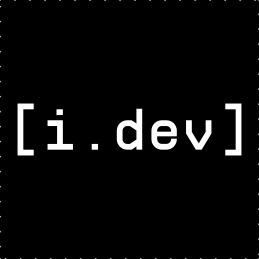1
2
3
4
5
6
7
8
9
10
11
12
13
14
15
16
17
18
19
20
21
22
23
24
25
26
27
28
29
30
31
32
33
34
35
36
37
38
39
40
41
42
43
44
45
46
47
48
49
50
51
52
53
54
55
56
57
58
59
60
61
62
63
64
65
66
67
68
69
70
71
72
73
74
75
76
77
78
79
80
81
82
83
84
85
86
87
88
89
90
91
92
93
94
95
96
97
98
99
100
101
102
103
104
105
106
107
108
109
110
111
112
113
114
115
116
117
118
119
120
121
122
123
124
125
126
127
128
129
130
131
132
133
134
135
136
137
138
139
140
141
142
143
144
145
146
147
148
149
150
151
152
153
154
155
156
157
158
159
160
161
162
163
164
165
166
167
168
169
170
171
172
173
174
175
176
177
178
179
180
181
182
183
184
185
186
187
188
189
190
191
192
193
194
195
196
197
198
199
200
201
202
203
204
205
206
207
208
209
210
211
212
213
214
215
216
217
218
219
220
221
222
223
224
225
226
227
228
229
230
231
232
233
234
235
236
237
238
239
240
241
242
243
244
245
246
247
248
249
250
251
252
253
254
255
256
257
258
259
260
261
262
263
264
265
266
267
268
269
270
271
272
273
274
275
276
277
278
279
280
281
282
283
284
285
286
287
288
289
290
291
292
293
294
295
296
297
298
299
300
301
302
303
304
305
306
307
308
309
310
311
312
313
314
315
316
317
318
319
320
321
322
323
324
325
326
327
328
329
330
331
332
333
334
335
336
337
338
339
340
341
342
343
344
345
346
347
348
349
350
351
352
353
354
355
356
357
358
359
360
361
362
363
364
365
366
367
368
369
370
371
372
373
374
375
376
377
378
379
380
381
382
383
384
385
386
387
388
389
390
391
392
393
394
395
396
397
398
399
400
401
402
403
404
405
406
407
408
409
410
411
412
413
414
415
416
417
418
419
420
421
422
423
424
425
426
427
428
429
430
431
432
433
434
435
436
437
438
439
440
441
442
443
444
445
446
447
448
449
450
451
452
453
454
455
456
457
458
459
460
461
462
463
464
465
466
467
468
469
470
471
472
473
474
475
476
477
478
479
480
481
482
483
484
485
486
487
488
489
490
491
492
493
494
495
496
497
498
499
500
501
502
503
504
505
506
507
508
509
510
511
512
513
514
515
516
517
518
519
520
521
522
523
524
525
526
527
528
529
530
531
532
533
534
535
536
537
538
539
540
541
542
543
544
545
546
547
548
549
550
551
552
553
554
555
556
557
558
559
560
561
562
563
564
565
566
567
|
Gum
===
<p>
<a href="https://stuff.charm.sh/gum/nutritional-information.png" target="_blank"><img src="https://stuff.charm.sh/gum/gum.png" alt="Gum Image" width="450" /></a>
<br><br>
<a href="https://github.com/charmbracelet/gum/releases"><img src="https://img.shields.io/github/release/charmbracelet/gum.svg" alt="Latest Release"></a>
<a href="https://pkg.go.dev/github.com/charmbracelet/gum?tab=doc"><img src="https://godoc.org/github.com/golang/gddo?status.svg" alt="Go Docs"></a>
<a href="https://github.com/charmbracelet/gum/actions"><img src="https://github.com/charmbracelet/gum/workflows/build/badge.svg" alt="Build Status"></a>
</p>
A tool for glamorous shell scripts. Leverage the power of
[Bubbles](https://github.com/charmbracelet/bubbles) and [Lip
Gloss](https://github.com/charmbracelet/lipgloss) in your scripts and aliases
without writing any Go code!
<picture>
<source media="(max-width: 600px)" srcset="https://stuff.charm.sh/gum/demo.gif">
<source media="(min-width: 600px)" width="600" srcset="https://stuff.charm.sh/gum/demo.gif">
<img alt="Shell running the ./demo.sh script" src="https://stuff.charm.sh/gum/demo.gif">
</picture>
The above example is running from a single shell script ([source](./examples/demo.sh)).
## Tutorial
Gum provides highly configurable, ready-to-use utilities to help you write
useful shell scripts and dotfiles aliases with just a few lines of code.
Let's build a simple script to help you write [Conventional
Commits](https://www.conventionalcommits.org/en/v1.0.0/#summary) for your
dotfiles.
Start with a `#!/bin/sh`.
```bash
#!/bin/sh
```
Ask for the commit type with `gum choose`:
```bash
gum choose "fix" "feat" "docs" "style" "refactor" "test" "chore" "revert"
```
> Tip: this command itself will print to `stdout` which is not all that useful.
To make use of the command later on you can save the stdout to a `$VARIABLE` or
`file.txt`.
Prompt for an (optional) scope for the commit:
```bash
gum input --placeholder "scope"
```
Prompt for a commit message:
```bash
gum input --placeholder "Summary of this change"
```
Prompt for a detailed (multi-line) explanation of the changes:
```bash
gum write --placeholder "Details of this change (CTRL+D to finish)"
```
Prompt for a confirmation before committing:
> `gum confirm` exits with status `0` if confirmed and status `1` if cancelled.
```bash
gum confirm "Commit changes?" && git commit -m "$SUMMARY" -m "$DESCRIPTION"
```
Putting it all together...
```bash
#!/bin/sh
TYPE=$(gum choose "fix" "feat" "docs" "style" "refactor" "test" "chore" "revert")
SCOPE=$(gum input --placeholder "scope")
# Since the scope is optional, wrap it in parentheses if it has a value.
test -n "$SCOPE" && SCOPE="($SCOPE)"
# Pre-populate the input with the type(scope): so that the user may change it
SUMMARY=$(gum input --value "$TYPE$SCOPE: " --placeholder "Summary of this change")
DESCRIPTION=$(gum write --placeholder "Details of this change (CTRL+D to finish)")
# Commit these changes
gum confirm "Commit changes?" && git commit -m "$SUMMARY" -m "$DESCRIPTION"
```
<picture>
<source media="(max-width: 600px)" srcset="https://stuff.charm.sh/gum/commit_2.gif">
<source media="(min-width: 600px)" width="600" srcset="https://stuff.charm.sh/gum/commit_2.gif">
<img alt="Running the ./examples/commit.sh script to commit to git" src="https://stuff.charm.sh/gum/commit_2.gif">
</picture>
## Installation
Use a package manager:
```bash
# macOS or Linux
brew install gum
# Arch Linux (btw)
pacman -S gum
# Nix
nix-env -iA nixpkgs.gum
# Debian/Ubuntu
echo "deb https://repo.charm.sh/apt/ * *" | sudo tee /etc/apt/sources.list.d/charm.list
curl https://repo.charm.sh/apt/gpg.key | sudo apt-key add -
sudo apt update && sudo apt install gum
# Fedora
echo '[charm]
name=Charm
baseurl=https://repo.charm.sh/yum/
enabled=1
gpgcheck=1
gpgkey=https://repo.charm.sh/yum/gpg.key' | sudo tee /etc/yum.repos.d/charm.repo
sudo yum install gum
```
Or download it:
* [Packages][releases] are available in Debian and RPM formats
* [Binaries][releases] are available for Linux, macOS, and Windows
Or just install it with `go`:
```bash
go install github.com/charmbracelet/gum@latest
```
[releases]: https://github.com/charmbracelet/gum/releases
## Customization
`gum` is designed to be embedded in scripts and supports all sorts of use
cases. Components are configurable and customizable to fit your theme and
use case.
You can customize with `--flags`. See `gum <command> --help` for a full view of
each command's customization and configuration options.
For example, let's use an `input` and change the cursor color, prompt color,
prompt indicator, placeholder text, width, and pre-populate the value:
```bash
gum input --cursor.foreground "#FF0" --prompt.foreground "#0FF" --prompt "* " \
--placeholder "What's up?" --width 80 --value "Not much, hby?"
```
You can also use `ENVIRONMENT_VARIABLES` to customize `gum` by default, this is
useful to keep a consistent theme for all your `gum` commands.
```bash
export GUM_INPUT_CURSOR_FOREGROUND="#FF0"
export GUM_INPUT_PROMPT_FOREGROUND="#0FF"
export GUM_INPUT_PLACEHOLDER="What's up?"
export GUM_INPUT_PROMPT="* "
export GUM_INPUT_WIDTH=80
# Uses values configured through environment variables above but can still be
# overridden with flags.
gum input
```
<picture>
<source media="(max-width: 600px)" srcset="https://stuff.charm.sh/gum/customization.gif">
<source media="(min-width: 600px)" width="600" srcset="https://stuff.charm.sh/gum/customization.gif">
<img alt="Gum input displaying most customization options" src="https://stuff.charm.sh/gum/customization.gif">
</picture>
## Interaction
#### Input
Prompt for input with a simple command.
```bash
gum input > answer.txt
```
Prompt for sensitive input with the `--password` flag.
```bash
gum input --password > password.txt
```
<picture>
<source media="(max-width: 600px)" srcset="https://stuff.charm.sh/gum/input_1.gif">
<source media="(min-width: 600px)" width="600" srcset="https://stuff.charm.sh/gum/input_1.gif">
<img src="https://stuff.charm.sh/gum/input_1.gif" alt="Shell running gum input typing Not much, you?" />
</picture>
#### Write
Prompt for some multi-line text.
Note: `CTRL+D` and `esc` are used to complete text entry. `CTRL+C` will cancel.
```bash
gum write > story.txt
```
<picture>
<source media="(max-width: 600px)" srcset="https://stuff.charm.sh/gum/write.gif">
<source media="(min-width: 600px)" width="600" srcset="https://stuff.charm.sh/gum/write.gif">
<img src="https://stuff.charm.sh/gum/write.gif" alt="Shell running gum write typing a story" />
</picture>
#### Filter
Use fuzzy matching to filter a list of values:
```bash
echo Strawberry >> flavors.txt
echo Banana >> flavors.txt
echo Cherry >> flavors.txt
cat flavors.txt | gum filter > selection.txt
```
<picture>
<source media="(max-width: 600px)" srcset="https://stuff.charm.sh/gum/filter.gif">
<source media="(min-width: 600px)" width="600" srcset="https://stuff.charm.sh/gum/filter.gif">
<img src="https://stuff.charm.sh/gum/filter.gif" alt="Shell running gum filter on different bubble gum flavors" />
</picture>
You can also select multiple items with the `--limit` flag, which determines
the maximum number of items that can be chosen.
```bash
cat flavors.txt | gum filter --limit 2
```
Or, allow any number of selections with the `--no-limit` flag.
```bash
cat flavors.txt | gum filter --no-limit
```
#### Choose
Choose an option from a list of choices.
```bash
echo "Pick a card, any card..."
CARD=$(gum choose --height 15 {{A,K,Q,J},{10..2}}" "{♠,♥,♣,♦})
echo "Was your card the $CARD?"
```
You can also select multiple items with the `--limit` flag, which determines
the maximum of items that can be chosen.
```bash
echo "Pick your top 5 songs."
cat songs.txt | gum choose --limit 5
```
Or, allow any number of selections with the `--no-limit` flag.
```bash
echo "What do you need from the grocery store?"
cat foods.txt | gum choose --no-limit
```
<picture>
<source media="(max-width: 600px)" srcset="https://stuff.charm.sh/gum/choose.gif">
<source media="(min-width: 600px)" width="600" srcset="https://stuff.charm.sh/gum/choose.gif">
<img src="https://stuff.charm.sh/gum/choose.gif" alt="Shell running gum choose with numbers and gum flavors" />
</picture>
#### Confirm
Confirm whether to perform an action. Exits with code `0` (affirmative) or `1`
(negative) depending on selection.
```bash
gum confirm && rm file.txt || echo "File not removed"
```
<picture>
<source media="(max-width: 600px)" srcset="https://stuff.charm.sh/gum/confirm_2.gif">
<source media="(min-width: 600px)" width="600" srcset="https://stuff.charm.sh/gum/confirm_2.gif">
<img src="https://stuff.charm.sh/gum/confirm_2.gif" alt="Shell running gum confirm" />
</picture>
#### File
Prompt the user to select a file from the file tree.
```bash
EDITOR $(gum file $HOME)
```
<picture>
<source media="(max-width: 600px)" srcset="https://stuff.charm.sh/gum/file.gif">
<source media="(min-width: 600px)" width="600" srcset="https://stuff.charm.sh/gum/file.gif">
<img src="https://stuff.charm.sh/gum/file.gif" alt="Shell running gum file" />
</picture>
#### Pager
Scroll through a long document with line numbers and a fully customizable viewport.
```bash
gum pager < README.md
```
<picture>
<source media="(max-width: 600px)" srcset="https://stuff.charm.sh/gum/pager.gif">
<source media="(min-width: 600px)" width="600" srcset="https://stuff.charm.sh/gum/pager.gif">
<img src="https://stuff.charm.sh/gum/pager.gif" alt="Shell running gum pager" />
</picture>
#### Spin
Display a spinner while running a script or command. The spinner will
automatically stop after the given command exits.
```bash
gum spin --spinner dot --title "Buying Bubble Gum..." -- sleep 5
```
<picture>
<source media="(max-width: 600px)" srcset="https://stuff.charm.sh/gum/spin.gif">
<source media="(min-width: 600px)" width="600" srcset="https://stuff.charm.sh/gum/spin.gif">
<img src="https://stuff.charm.sh/gum/spin.gif" alt="Shell running gum spin while sleeping for 5 seconds" />
</picture>
Available spinner types include: `line`, `dot`, `minidot`, `jump`, `pulse`, `points`, `globe`, `moon`, `monkey`, `meter`, `hamburger`.
#### Table
Select a row from some tabular data.
```bash
gum table < flavors.csv | cut -d ',' -f 1
```
<picture>
<source media="(max-width: 600px)" srcset="https://stuff.charm.sh/gum/table.gif">
<source media="(min-width: 600px)" width="600" srcset="https://stuff.charm.sh/gum/table.gif">
<img src="https://stuff.charm.sh/gum/table.gif" alt="Shell running gum table" />
</picture>
## Styling
#### Style
Pretty print any string with any layout with one command.
```bash
gum style \
--foreground 212 --border-foreground 212 --border double \
--align center --width 50 --margin "1 2" --padding "2 4" \
'Bubble Gum (1¢)' 'So sweet and so fresh!'
```
<picture>
<source media="(max-width: 600px)" srcset="https://stuff.charm.sh/gum/style.gif">
<source media="(min-width: 600px)" width="600" srcset="https://stuff.charm.sh/gum/style.gif">
<img src="https://stuff.charm.sh/gum/style.gif" alt="Bubble Gum, So sweet and so fresh!" />
</picture>
## Layout
#### Join
Combine text vertically or horizontally. Use this command with `gum style` to
build layouts and pretty output.
Tip: Always wrap the output of `gum style` in quotes to preserve newlines
(`\n`) when using it as an argument in the `join` command.
```bash
I=$(gum style --padding "1 5" --border double --border-foreground 212 "I")
LOVE=$(gum style --padding "1 4" --border double --border-foreground 57 "LOVE")
BUBBLE=$(gum style --padding "1 8" --border double --border-foreground 255 "Bubble")
GUM=$(gum style --padding "1 5" --border double --border-foreground 240 "Gum")
I_LOVE=$(gum join "$I" "$LOVE")
BUBBLE_GUM=$(gum join "$BUBBLE" "$GUM")
gum join --align center --vertical "$I_LOVE" "$BUBBLE_GUM"
```
<picture>
<source media="(max-width: 600px)" srcset="https://stuff.charm.sh/gum/join.gif">
<source media="(min-width: 600px)" width="600" srcset="https://stuff.charm.sh/gum/join.gif">
<img src="https://stuff.charm.sh/gum/join.gif" alt="I LOVE Bubble Gum written out in four boxes with double borders around them." />
</picture>
## Format
`format` processes and formats bodies of text. `gum format` can parse markdown,
template strings, and named emojis.
```bash
# Format some markdown
gum format -- "# Gum Formats" "- Markdown" "- Code" "- Template" "- Emoji"
echo "# Gum Formats\n- Markdown\n- Code\n- Template\n- Emoji" | gum format
# Syntax highlight some code
cat main.go | gum format -t code
# Render text any way you want with templates
echo '{{ Bold "Tasty" }} {{ Italic "Bubble" }} {{ Color "99" "0" " Gum " }}' \
| gum format -t template
# Display your favorite emojis!
echo 'I :heart: Bubble Gum :candy:' | gum format -t emoji
```
For more information on template helpers, see the [Termenv
docs](https://github.com/muesli/termenv#template-helpers). For a full list of
named emojis see the [GitHub API](https://api.github.com/emojis).
<picture>
<source media="(max-width: 600px)" srcset="https://stuff.charm.sh/gum/format.gif">
<source media="(min-width: 600px)" width="600" srcset="https://stuff.charm.sh/gum/format.gif">
<img src="https://stuff.charm.sh/gum/format.gif" alt="Running gum format for different types of formats" />
</picture>
## Examples
See the [examples](./examples/) directory for more real world use cases.
How to use `gum` in your daily workflows:
#### Write a commit message
Prompt for input to write git commit messages with a short summary and
longer details with `gum input` and `gum write`.
Bonus points: use `gum filter` with the [Conventional Commits
Specification](https://www.conventionalcommits.org/en/v1.0.0/#summary) as a
prefix for your commit message.
```bash
git commit -m "$(gum input --width 50 --placeholder "Summary of changes")" \
-m "$(gum write --width 80 --placeholder "Details of changes (CTRL+D to finish)")"
```
#### Open files in your `$EDITOR`
By default, `gum filter` will display a list of all files (searched
recursively) through your current directory, with some sensible ignore settings
(`.git`, `node_modules`). You can use this command to easily to pick a file and
open it in your `$EDITOR`.
```bash
$EDITOR $(gum filter)
```
#### Connect to a TMUX session
Pick from a running `tmux` session and attach to it. Or, if you're already in a
`tmux` session, switch sessions.
```bash
SESSION=$(tmux list-sessions -F \#S | gum filter --placeholder "Pick session...")
tmux switch-client -t $SESSION || tmux attach -t $SESSION
```
<picture>
<source media="(max-width: 600px)" srcset="https://stuff.charm.sh/gum/pick-tmux-session.gif">
<source media="(min-width: 600px)" width="600" srcset="https://stuff.charm.sh/gum/pick-tmux-session.gif">
<img src="https://stuff.charm.sh/gum/pick-tmux-session.gif" alt="Picking a tmux session with gum filter" />
</picture>
#### Pick commit hash from your Git history
Filter through your git history searching for commit messages, copying the
commit hash of the commit you select.
```bash
git log --oneline | gum filter | cut -d' ' -f1 # | copy
```
<picture>
<source media="(max-width: 600px)" srcset="https://stuff.charm.sh/gum/pick-commit.gif">
<source media="(min-width: 600px)" width="600" srcset="https://stuff.charm.sh/gum/pick-commit.gif">
<img src="https://stuff.charm.sh/gum/pick-commit.gif" alt="Picking a commit with gum filter" />
</picture>
#### Skate Passwords
Build a simple (encrypted) password selector with [Skate](https://github.com/charmbracelet/skate).
Save all your passwords to [Skate](https://github.com/charmbracelet/skate) with `skate set github@pass.db PASSWORD`, etc...
```
skate list -k | gum filter | xargs skate get
```
<picture>
<source media="(max-width: 600px)" srcset="https://stuff.charm.sh/gum/skate-pass.gif">
<source media="(min-width: 600px)" width="600" srcset="https://stuff.charm.sh/gum/skate-pass.gif">
<img src="https://stuff.charm.sh/gum/skate-pass.gif" alt="Selecting a skate value with gum" />
</picture>
#### Choose packages to uninstall
List all packages installed by your package manager (we'll use `brew`) and
choose which packages to uninstall.
```bash
brew list | gum choose --no-limit | xargs brew uninstall
```
#### Choose branches to delete
List all branches and choose which branches to delete.
```bash
git branch | cut -c 3- | gum choose --no-limit | xargs git branch -D
```
#### Choose pull request to checkout
List all PRs for the current GitHub repository and checkout the chosen PR (using [`gh`](https://cli.github.com/)).
```bash
gh pr list | cut -f1,2 | gum choose | cut -f1 | xargs gh pr checkout
```
#### Pick command from shell history
Pick a previously executed command from your shell history to execute, copy,
edit, etc...
```bash
gum filter < $HISTFILE --height 20
```
#### Sudo password input
See visual feedback when entering password with masked characters with `gum
input --password`.
```bash
alias please="gum input --password | sudo -nS"
```
## Feedback
We’d love to hear your thoughts on this project. Feel free to drop us a note!
* [Twitter](https://twitter.com/charmcli)
* [The Fediverse](https://mastodon.technology/@charm)
* [Slack](https://charm.sh/slack)
## License
[MIT](https://github.com/charmbracelet/gum/raw/main/LICENSE)
---
Part of [Charm](https://charm.sh).
<a href="https://charm.sh/"><img alt="The Charm logo" src="https://stuff.charm.sh/charm-badge.jpg" width="400" /></a>
Charm热爱开源 • Charm loves open source
|