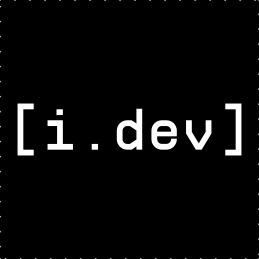1
2
3
4
5
6
7
8
9
10
11
12
13
14
15
16
17
18
19
20
21
22
23
24
25
26
27
28
29
30
31
32
33
34
35
36
37
38
39
40
41
42
43
44
45
46
47
48
49
50
51
52
53
54
55
56
57
58
59
60
61
62
63
64
65
66
67
68
69
70
71
72
73
74
75
76
77
78
79
80
81
82
83
84
85
86
87
88
89
90
91
92
93
94
95
96
97
98
99
100
101
102
103
104
105
106
107
|
# Visual Studio Code Setup
## Table of Contents
* [V language support](#v-language-support)
* [Visual Debugging](#visual-debugging)
## V language support
The [V VS Code Extention](https://marketplace.visualstudio.com/items?itemName=vlanguage.vscode-vlang)
provides V language support for Visual Studio Code.

**Features:**
* Syntax Highlighting.
* Code Snippets for quick coding.
* Format code on file save as well as format manually (using v fmt).
* Linter (Workspace files only).
[more](https://marketplace.visualstudio.com/items?itemName=vlanguage.vscode-vlang)
**Hint:** This extention will not add the V compiler! Information on how to
[install V compiler](https://github.com/vlang/v/blob/master/doc/docs.md#install-from-source)
on your operating system.
### Setup Extention
Install [V VS Code Extention](https://marketplace.visualstudio.com/items?itemName=vlanguage.vscode-vlang).
## Visual Debugging
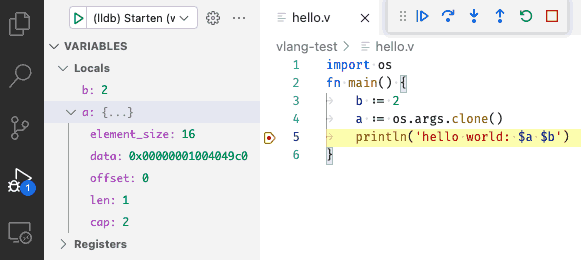
The [C/C++ Extention](https://marketplace.visualstudio.com/items?itemName=ms-vscode.cpptools)
for Visual Studio Code provides visual conditional debugging.
**Features:**
* Conditional breakpoints
* Function breakpoints
* Expression evaluation
* Change Values
[more Features & Documentation](https://code.visualstudio.com/docs/cpp/cpp-debug)
**Hint:** Not all types (e.g. Array) in V currently create the required
[DWARF](https://en.wikipedia.org/wiki/DWARF) information to show and
edit the variable.
### Setup Debugging
1. Install the [C/C++ Extention](https://marketplace.visualstudio.com/items?itemName=ms-vscode.cpptools)
2. Open `RUN AND DEBUG` panel (Debug Icon in left panel).
3. Click on `Show` all automatic debug configurations.
4. Select `Add config`.
5. Select environment `C++ (GDB/LLDB)`.
6. Change the line `"program": "Enter the program name, e.g. \"${workspaceFolder}/a.out\"",`
to point to your compiled application e.g. `"program": "${workspaceFolder}/hello",`.
This will add a block to your `.workspace` file,
or create the file `.vscode/launch.json`:
```json
{
// Use IntelliSense to learn about possible attributes.
// Hover to view descriptions of existing attributes.
// For more information, visit:
// https://go.microsoft.com/fwlink/?linkid=830387
"version": "0.2.0",
"configurations": [
{
"name": "(lldb) Start",
"type": "cppdbg",
"request": "launch",
"program": "Enter the program name, e.g. \"${workspaceFolder}/a.out\"",
"args": [],
"stopAtEntry": false,
"cwd": "${fileDirname}",
"environment": [],
"externalConsole": false,
"MIMode": "lldb"
}
]
}
```
**Optional:** use `"program": "${fileDirname}/${fileBasenameNoExtension}"` to debug
any current open source file with an existing binary with the same name but without any extension.
### Usage
To allow your compiled application to be debugged.
The application needs to include additional debugging information
([DWARF](https://en.wikipedia.org/wiki/DWARF)).
**1. Compile with debugging information:**
`v -b c -g hello.v -o hello` or short `v -g hello.v`
The `-g` option will add the needed debugging informations.
More Options are explained in the [docs](docs.md#debugging).
**2. Start Debugging**
1. Open your source code and set the required break points
2. Click on the Debug Icon in the left Icon panel and click
`> (lldb) Start`, or use `F5` to launch your application in debug mode.
For all options look at the official
[C/C++ Extention documentation](https://code.visualstudio.com/docs/cpp/cpp-debug).
|