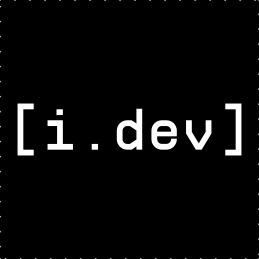1
2
3
4
5
6
7
8
9
10
11
12
13
14
15
16
17
18
19
20
21
22
23
24
25
26
27
28
29
30
31
32
33
34
35
36
37
38
39
40
41
42
43
44
45
46
47
48
49
50
51
52
53
54
55
56
57
58
59
60
61
62
63
64
65
66
67
68
69
70
71
72
73
74
75
76
77
78
79
80
81
82
83
84
85
86
87
88
89
90
91
92
93
94
95
96
97
98
99
100
101
102
103
104
105
106
107
108
109
110
111
112
113
114
115
116
117
118
119
120
121
122
123
124
125
126
127
128
129
130
131
132
133
134
135
136
137
138
139
140
141
142
143
144
145
146
147
148
149
150
151
152
153
154
155
156
157
158
159
160
161
162
163
164
165
166
167
168
169
170
171
172
173
174
175
176
177
178
179
180
181
182
183
184
185
186
187
188
189
190
191
192
193
194
195
196
197
198
199
200
201
202
203
204
205
206
207
208
209
210
211
212
213
214
215
216
217
218
219
220
221
222
223
224
225
226
227
228
229
230
231
232
233
234
235
236
237
238
239
240
241
242
243
244
245
246
247
248
249
250
251
252
253
254
255
256
257
258
259
260
261
262
263
264
265
266
267
268
269
270
271
272
273
274
275
276
277
278
279
280
281
282
283
284
285
286
287
288
289
290
291
292
293
294
295
296
297
298
299
300
301
302
303
304
305
306
307
308
309
310
311
312
313
314
315
316
317
318
319
320
321
322
323
324
325
326
327
328
329
330
331
332
333
334
335
336
337
338
339
340
341
342
343
344
345
346
347
348
349
350
351
352
353
354
355
356
357
358
359
360
361
362
363
364
365
366
367
368
369
370
371
372
373
374
375
376
377
378
379
380
381
382
383
384
385
386
387
388
389
390
391
392
393
394
395
396
397
398
399
400
401
402
403
404
405
406
407
408
409
410
411
412
413
414
415
416
417
418
419
420
421
|
_ _ __ __
| | | | _ \ \ / /
| |_| | ___ | | (_) \ \/ /
| _ | / _ \ | | _ ) (
| | | | | __/ | | | | / /\ \
|_| |_| \___| |_| |_| /_/ \_\
A post-modern modal text editor.
_________________________________________________________________
Welcome to the Helix editor! Helix is different from editors
you might be used to in that it is modal, meaning that it has
different modes for editing text. The primary modes you will
use are Normal mode and Insert mode. While in Normal mode, the
keys you press won't actually type text. Instead, they will
perform various actions with the text. This allows for more
efficient editing. This tutor will teach you how you can make
use of Helix's modal editing features. To begin, ensure your
caps-lock key is not pressed and hold the j key until you reach
the first lesson.
=================================================================
= BASIC CURSOR MOVEMENT =
=================================================================
↑
k * h is on the left
← h l → * l is on the right
j * j looks like a down arrow
↓
The cursor can be moved using the h, j, k, l keys, as shown
above. The cursor/arrow keys will also work, but it is faster
to use the hjkl keys as they are closer to the other keys you
will be using. Try moving around to get a feel for hjkl.
Once you're ready, hold j to continue to the next lesson.
=================================================================
= EXITING HELIX =
=================================================================
1. Press the : key to enter command mode. Your cursor will
move to the bottom of the screen.
2. Type q or quit and press <ENTER> to exit Helix.
Note: The quit command will fail if there are unsaved changes.
To force quit and DISCARD these changes, use q! or quit!.
You will learn how to save files later.
To exit command mode without entering a command, press <ESC>.
Now, move on to the next lesson.
=================================================================
= DELETION =
=================================================================
Press the d key to delete the character under the cursor.
1. Move the cursor to the line below marked -->.
2. Move the cursor to each extra character, and press d to
delete it.
--> Thhiss senttencee haass exxtra charracterss.
Once the sentence is correct, move on to the next lesson.
=================================================================
= INSERT MODE =
=================================================================
Press the i key to enter Insert mode.
1. Move the cursor to the line below marked -->.
2. Move to a place in the line which is missing text and press
i to enter Insert mode. Keys you press will now type text.
3. Enter the missing text.
4. Press <ESC> to exit Insert mode and return to Normal mode.
5. Repeat until the line matches the line below it.
--> Th stce misg so.
This sentence is missing some text.
Note: If you want to move the cursor while in Insert mode,
you may use the arrow keys instead of exiting and
reentering Insert mode.
Note: The status bar will display your current mode.
Notice that when you press i, 'NOR' changes to 'INS'.
=================================================================
= MORE ON INSERT MODE =
=================================================================
As you saw, you can press i to enter Insert mode at the current
position of the cursor. There are a few other ways you can
enter Insert mode at different locations.
Common examples of insertion commands include:
i - Insert before the selection.
a - Insert after the selection. (a means 'append')
I - Insert at the start of the line.
A - Insert at the end of the line.
1. Move to anywhere in the line below marked -->.
2. Press A (<SHIFT> + a), your cursor will move to the end of
the line and you will be able to type.
3. Type the text necessary to match the line below.
--> This sentence is miss
This sentence is missing some text.
=================================================================
= SAVING A FILE =
=================================================================
Use :w/:write to save a file.
1. Exit Helix using :q! as explained before, or open a new
terminal.
2. Open a file in Helix by running: hx FILENAME
3. Make some edits to the file.
4. Press the : key to enter command mode.
5. Type w or write, and press <ENTER> to save the file.
You can also use wq or write-quit to save and exit.
Note: You can optionally enter a filepath after the w/write
command in order to save to that path.
Note: If there are any unsaved changes to a file, a plus [+]
will appear next to the file name in the status bar.
=================================================================
= RECAP =
=================================================================
* Use the h,j,k,l keys to move the cursor.
* Press : to enter command mode.
* The q/quit and q!/quit! commands will exit Helix. The
former fails when there are unsaved changes. The latter
discards them.
* The w/write command will save the file.
* The wq/write-quit command will do both.
* Press d to delete the character at the cursor.
* Press i to enter Insert mode and type text. Press <ESC> to
return to Normal mode.
=================================================================
= MOTIONS AND SELECTIONS =
=================================================================
Press w to select forward until the next word.
The d key doesn't actually delete the character at the cursor,
it deletes all selected text. Your cursor is like a
single-character selection.
1. Move the cursor to the line below marked -->.
2. Move to the beginning of a word that needs to be deleted.
3. Press w to select until the beginning of the next word.
4. Press d to delete the selection.
5. Repeat for all extra words in the line.
--> This sentence pencil has vacuum extra words in the it.
=================================================================
= MORE ON MOTIONS =
=================================================================
As you saw, pressing w moves the cursor forward until the start
of the next word, selecting the text traversed. This is useful
for moving around text and for selecting text to operate on.
Some common motions include:
w - Move forward to before the beginning of the next word.
e - Move forward to the end of the current word.
b - Move backward to the beginning of the current word.
The w,e,b motions also have counterparts - W,E,B - which
traverse WORDS instead of words. WORDS are only separated by
whitespace, whereas words can be separated by other characters
in addition to whitespace.
All of these motions select the text they traverse.
=================================================================
= THE CHANGE COMMAND =
=================================================================
Press c to change the current selection.
The change command deletes the current selection and enters
Insert mode, so it is a very common shorthand for di.
1. Move the cursor to the line below marked -->.
2. Move to the start of an incorrect word and press w to
select it.
3. Press c to delete the word and enter Insert mode.
4. Type the correct word.
5. Repeat until the line matches the line below it.
--> This paper has heavy words behind it.
This sentence has incorrect words in it.
=================================================================
= COUNTS WITH MOTIONS =
=================================================================
Type a number before a motion to repeat it that many times.
1. Move the cursor to the line below marked -->.
2. Type 2w to move 2 words forward.
3. Type 3e to move to the end of the third word forward.
4. Type 2b to move 2 words backwards
5. Try the above with different numbers.
--> This is just a line with words you can move around in.
=================================================================
= SELECTING LINES =
=================================================================
Press x to select a whole line. Press again to select the next.
1. Move the cursor to the second line below marked -->.
2. Press x to select the line, and d to delete it.
3. Move to the fourth line.
4. Press x twice or type 2x to select 2 lines, and d to delete.
--> 1) Roses are red,
--> 2) Mud is fun,
--> 3) Violets are blue,
--> 4) I have a car,
--> 5) Clocks tell time,
--> 6) Sugar is sweet,
--> 7) And so are you.
=================================================================
= UNDOING =
=================================================================
Type u to undo. Type U to redo.
1. Move the cursor to the line below marked -->.
2. Move to the first error, and press d to delete it.
3. Type u to undo your deletion.
4. Fix all the errors on the line.
5. Type u several times to undo your fixes.
6. Type U (<SHIFT> + u) several times to redo your fixes.
--> Fiix the errors on thhis line and reeplace them witth undo.
=================================================================
= RECAP =
=================================================================
* Type w to select forward until the next word.
* Type e to select to the end of the current word.
* Type b to select backward to the start of the current word.
* Use uppercase counterparts, W,E,B, to traverse WORDS.
* Typing d deletes the entire selection, so you can delete a
word forward by typing wd.
* Type c to delete the selection and enter Insert mode.
* Type a number before a motion to repeat it that many times.
* Type x to select the entire current line. Type x again to
select the next line.
* Type u to undo. Type U to redo.
=================================================================
= MULTIPLE CURSORS =
=================================================================
Type C to duplicate the cursor to the next line.
1. Move the cursor to the first line below marked -->.
2. Type C to duplicate the cursor to the next line. Keys you
press will now affect both cursors.
3. Use Insert mode to correct the lines. The two cursors will
fix both lines simultaneously.
4. Type , to remove the second cursor.
--> Fix th two nes at same ime.
--> Fix th two nes at same ime.
Fix these two lines at the same time.
=================================================================
= THE SELECT COMMAND =
=================================================================
Type s to select matches in the selection.
1. Move the cursor to the line below marked -->.
2. Press x to select the line.
3. Press s. A prompt will appear.
4. Type 'apples' and press <ENTER>. Both occurrences of
'apples' in the line will be selected.
5. You can now press c and change 'apples' to something else,
like 'oranges'.
6. Type , to remove the second cursor.
--> I like to eat apples since my favorite fruit is apples.
=================================================================
= SELECTING VIA REGEX =
=================================================================
The select command selects regular expressions, not just exact
matches, allowing you to target more complex patterns.
1. Move the cursor to the line below marked -->.
2. Select the line with x and then press s.
3. Enter ' +' to select any amount of consecutive spaces >1.
4. Press c and change the matches to single spaces.
--> This sentence has some extra spaces.
Note: If you want to perform find-and-replace, the select
command is the way to do it. Select the text you want
to replace in — type % to select the whole file — and
then perform the steps explained above.
=================================================================
= COLLAPSING SELECTIONS =
=================================================================
Type ; to collapse selections to single cursors.
Sometimes, you want to deselect without having to move the
cursor(s). This can be done using the ; key.
1. Move the cursor to the line below marked -->.
2. Use the motions you have learned to move around the line,
and try using ; to deselect the text after it is selected
by the motions.
--> This is an error-free line with words to move around in.
=================================================================
This tutorial is still a work-in-progress.
More sections are planned.
|